Role Transfer
The Role Transfer form allows administrators to bulk copy and move User/Role Assignments. This feature is available in the Site Admin application and in each FAST application for administrators only.
To locate the tool, select Administration, then Access, then click Role Transfer.
The page allows for two distinct types of Role Transfers. You can Copy role access from one user to another user OR you can Transfer users from one role to another role; this option is selected as shown:
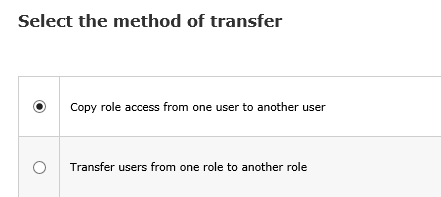
Step 1 of the Wizard will begin once you make your initial Transfer selection, then click Next.
Transferring Access from one user to another user (4 step process):
-
Search for user or type user ID to transfer roles from into the space provided, then click Next:
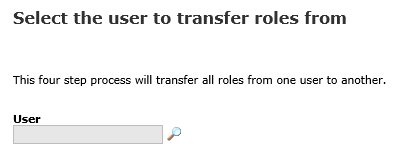
-
Search for or type user ID to transfer roles to in the space provided, then click Next:
-
Step 3 will confirm the move from User A to User B and list all roles to be transferred.
-
Click Next to continue with transfer, Back to revise your User ID selection or Cancel to abandon Role Transfer.
Transferring Users from one role to another role (5 step process):
-
Select method of Transfer then click Next.
-
Select the role to transfer users from, then click Next:
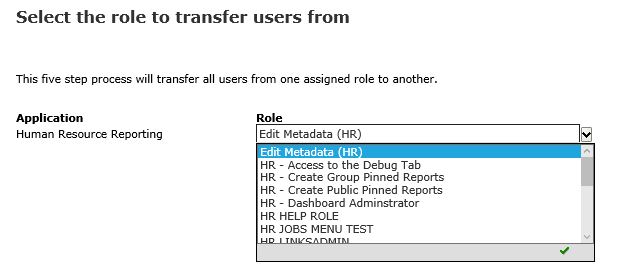
-
Select the role to transfer users to, then click Next.
-
FAST will confirm the selected Roles and allow you to select to either Move or Copy User/Role Assignments:
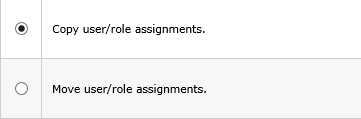
-
Click Next to proceed, Back to review or Cancel to abandon changes.
