Student Course Revenue
Functionality has been added to core Student reporting pages to break down charges assessed via the Student Fee Assessment process by course. This allows institutions to determine the total tuition and fees generated by course, by department, by college or even by instructor or teaching block.
FAST calculates these amounts by course in two ways, depending upon institutional term setup. If the institution has set up the system to "track charges by CRN", this means that charges are automatically broken down within ERP system by Course (CRN). In this scenario, FAST simply uses the CRN associated with each charge.
If the system is not set up to "Track Charges by CRN" for the term, FAST uses fee assessment audit records, system fee assessment rules, and course fee rules to calculate the charges retroactively and attribute charges to the appropriate courses.
The key tracking information is now available on the Foundation Course Summary report.
To locate Tuition, Fees and Other Charges
Execute the Course Summary or Enrollment Summary report for a term, course, subject or other Filter criteria. When the report runs, scroll to the far right hand side to the detail columns.
Each of these fields provides a hyperlink to review the detail, by course section (or CRN). Each hyperlink will facilitate a streamlined workflow to review the detail by course, or by additional criteria. If you would like to compare the selected term to the previous like term (for example comparing fall-to-fall), click on the Advanced Options tab and select the boxes for "Previous Tuition," "Previous Fees," and/or "Previous Other Charges." Once selected, click the green "Execute Report" button and the new columns will appear on your report.
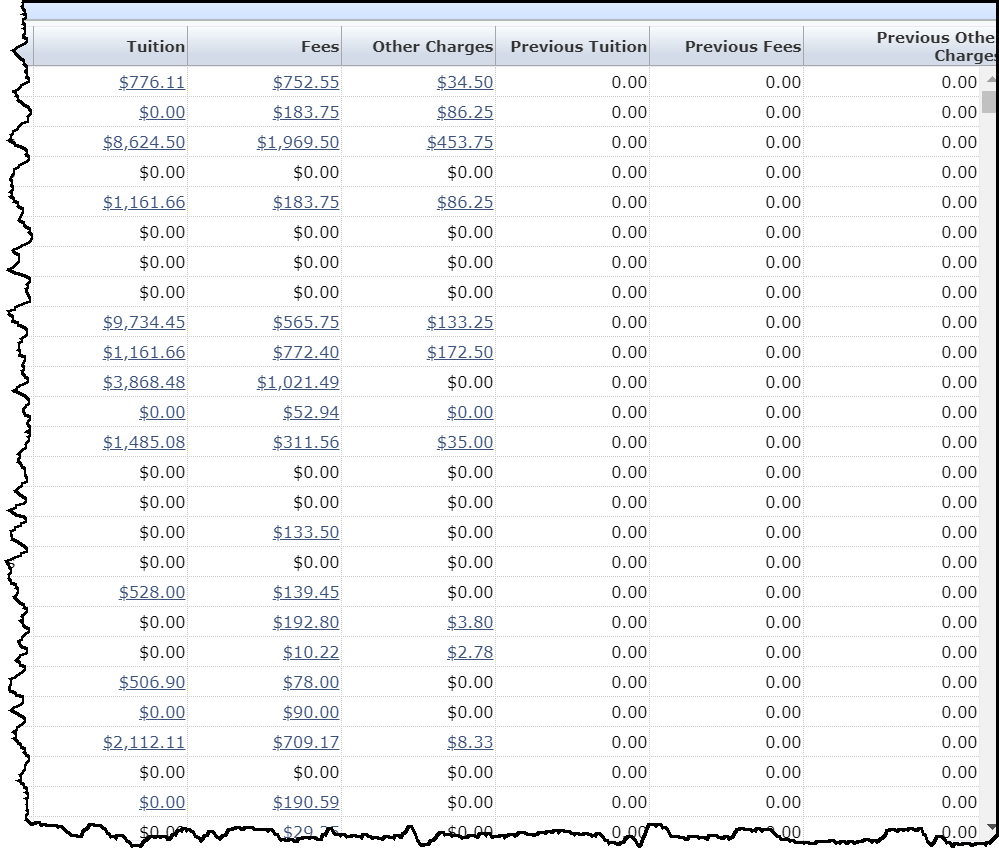
Tuition
Drilling down on the Tuition dollar value will bring you to the report called Course Tuition and Fee Detail (also available under the Course Info Menu). This report provides a detailed breakdown of Course tuition and Fees, but as a hyperlink from the Tuition field, only the charge category (Detail Code) of TUI (Tuition) will display. This report breaks out the tuition charge detail by Student.
Fees
Drilling down on the Fees dollar value will bring you to the Course Fee Summary Report (also available under the Course Info Menu). This report provides a summary breakdown of Tuition and Fees by course. Drilling down from the Fees hyperlink will summarize the charge category (Detail Code) of FEE, by course (CRN). This report breaks out the fee charge detail by course (CRN). You can also drill down on the Course Charges (which is a hyperlinked field), which will bring you to the Course Tuition and Fee Detail, which breaks out the selected charges by Student for that course (CRN) and that Charge Detail Code.
Other Charges
If applicable, other charges can be reviewed by drilling down on the Other Charges dollar value.
Student Account to Course Charge Audit
Under the Student Accounts menu, we also provide you with a detailed audit log that compares Student Account Charges to calculated course charges. In some cases, where a discrepancy may exist, the report will indicate several key factors:
Whether the Course Calculation was attempted
The Student Account Total, which is hyperlinked directly to the Student Account Balance report to list all associated charges.
Course Assigned Total, which should match the Student Account Totals and provides a hyperlink to the Course Fee Detail report.
No Course Found Total, which is hyperlinked to the Course Fee Detail report and will only display charges where no corresponding course has been found for a course charge.
Total Discrepancy, which is also hyperlinked to the Course Fee Detail report and will only display when the Course charge total does not match (equal) the Account charge total.
NOTE: At this time, course fee calculations are only performed for charges which:
1) have a Course (CRN) associated with them on student account, OR
2) were assessed via the fee assessment process and have a 'Source' code = 'R', which means assessed via registration.
If your institution assigns fee exemptions to students (Source = 'E') or processes "Refunds by Total", those specific dollar amounts are not broken down by course.
You can see these dollar amounts on the "Student Account to Course Charge Audit" report found within the Student Accounts menu. If your institution currently includes charges with a source code other than 'R' in your course revenue reporting and would like them included within FAST, please submit a customer support ticket.
