Update SMS Pool Restrictions
The SMS Pool Restrictions data entry page allows users with the correct access to make edits to or apply restrictions to records within their current FAST Schemas.
Institutions may use this form for a variety of reasons but ultimately it allows you to see any restrictions that exist on a student or employee record, how and when the restrictions was added, and also allows additional restriction records to be created manually in the system.
Viewing the current locked restrictions
The restrictions that display as "locked" records have been system generated and can therefore not be edited or deleted. These restrictions indicate that the student or employee has explicitly opted out of one or more SMS Pools by using the STOP or STOPALL message options on their mobile device. In some cases, the restrictions may exist at the ERP level, such as for confidential records or deceased records.
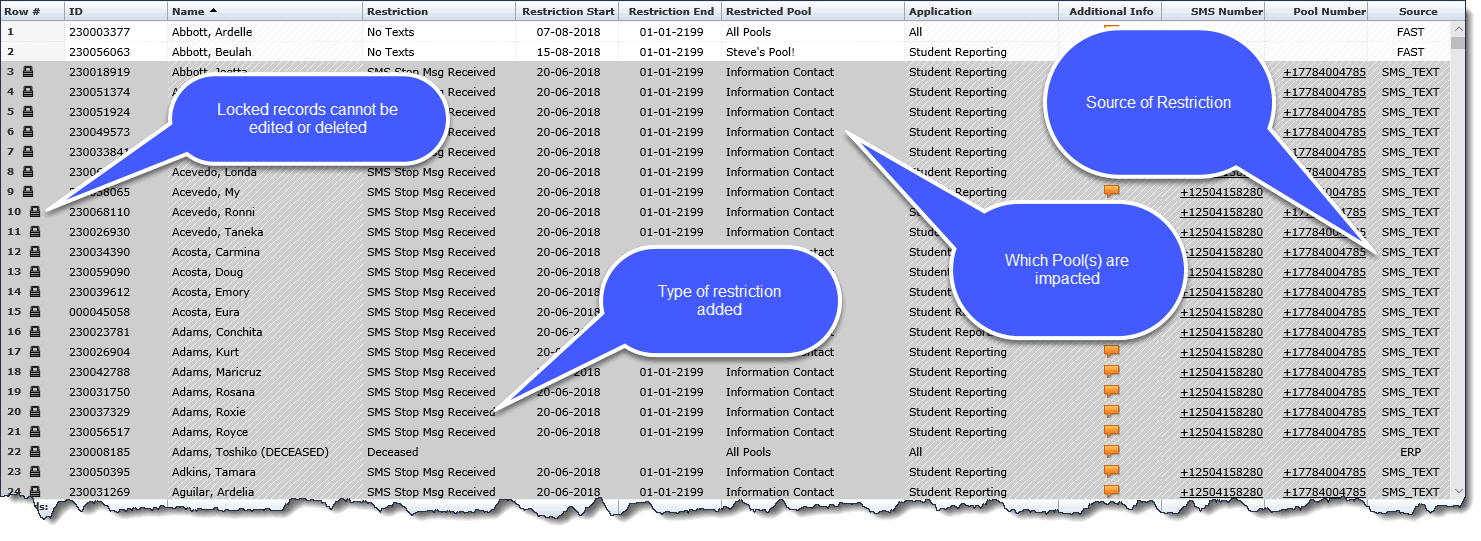
Adding SMS Restrictions Manually
To manually create an SMS restriction on behalf of a student or employee, you can do so at the page level. Please note that in many cases it is deemed preferable to add this restriction at the ERP level and/or to have the student or employee simply respond to the SMS thread with a STOP or STOPALL. However in some cases, the SMS thread may have been deleted and an employee will need to manually create/add the restriction record.
To do so, Click the + New to add a new record and complete all required fields, including:
-
ID
-
Restriction
-
Restricted Pool(s)
Click Save to complete and save your changes.
