Changing settings in Edit My Tabs
Edit My Tabs is where users can change how tabs display on a reporting page. Tabs can be enabled or disabled and organized into a preferred display order. This area also allows users to determine which tabs open automatically and which ones need to be accessed from the + More tab. Users have the option to apply the changes on their user account to all of pages or only to the page that you are currently on.
To change the settings in Edit My Tabs:
On any reporting page, select Edit My Tabs. If it is not open, select the + More tab and then select Edit My Tabs.
Select (from the drop-down) to apply your selected changes to "All" pages, or to this page only, as shown:
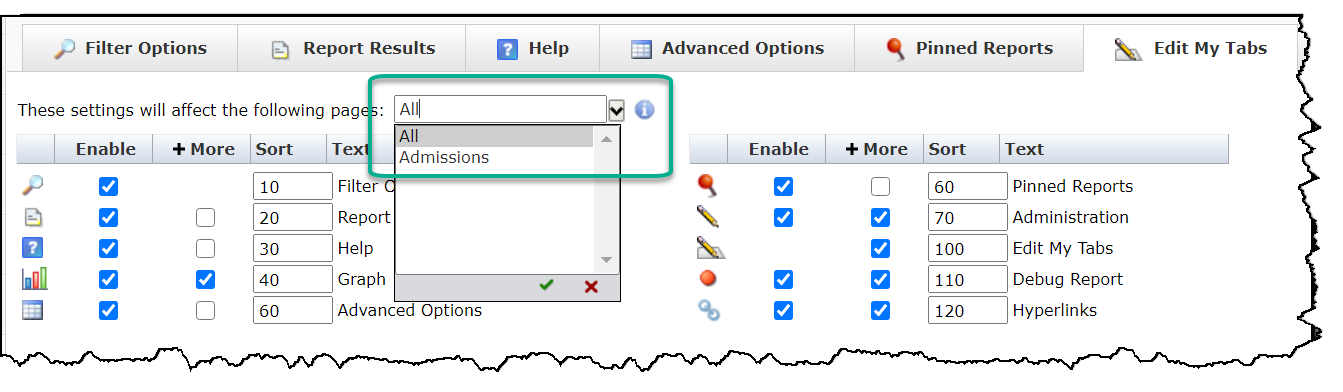
Make changes to one or more of the following options:
Enable or Disable options from view (note: you cannot disable Filter Options or Report Results or the report would fail to execute)
Select which options will display under the +More tab versus being visible along the top strip of your reporting page (by default)
Change the Sort Order of each field
As you adjust the settings, the Preview area refreshes so you can see what the tabs will look like on the reporting page before saving your changes:
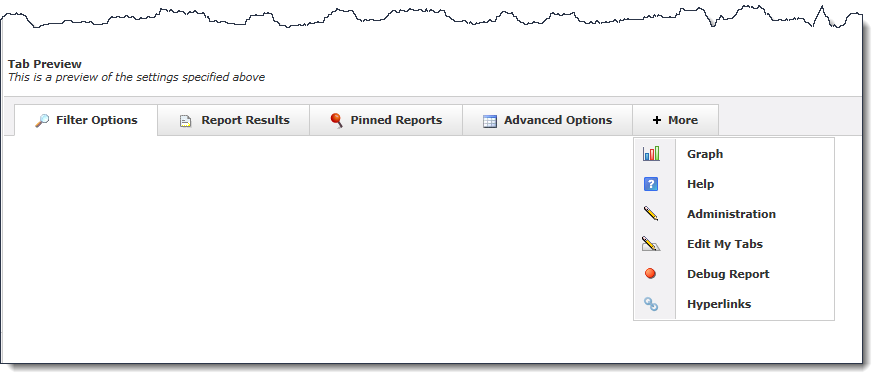
When finished, click Save and Apply Changes.
If you applied the settings to the current page only, as long as you are on the same page, you can open Edit My Tabs and click Reset to change your settings back to what they were.
