Turn the Debug Report on for one user
If you have been assigned one of the default Debug Report roles, you can turn the debug report on for your user account. It is a global setting, so when it is turned on for one reporting page, it is turned on for all reporting pages in the application.
If other users have debugging turned on in their account, you will see their debugging history, even if you have it turned off in your user account.
To change the debug settings for one user:
On any reporting page, select the + More tab and then click Debug Report. The check box clears and the debugging turned OFF.
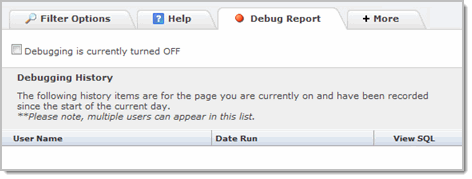
Select the Debugging check box. The message changes to say Debugging is turned ON.
Select the Filter Options tab and run a report.
To see the debugging history, click the + More tab and then click Debug Report.
To turn debugging off, clear the check box. The message changes and debugging is turned off for all reporting pages in the application.
