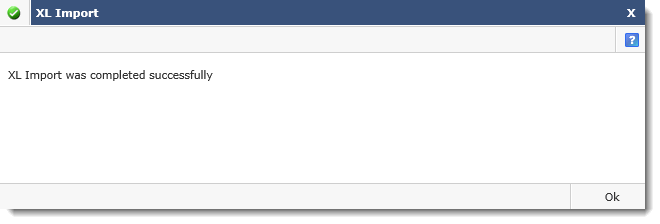Understanding errors and messages
If you get an error message, a dialog box opens. There are various types of dialogues that may display: a basic error message, an error message with additional information and also the success messages, indicating that a process was successfully completed.
Here are several examples of dialogue pop-ups that you may encounter in FAST:
Basic error message:
A basic error message tells you to include something you missed or explains why you cannot perform a specific action. In this example, filters were not selected before executing the report.
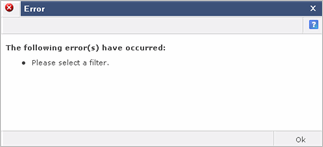
Error message with sequence number:
If the error message has a number, make a note of it before you call for support. If you have the Admin role, you can click Additional Information to view the error message.
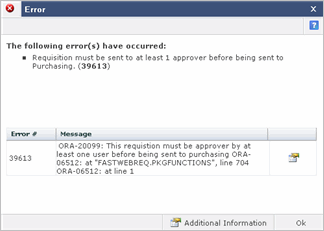
You can also click the Details ![]() icon for information about the stack trace.
icon for information about the stack trace.
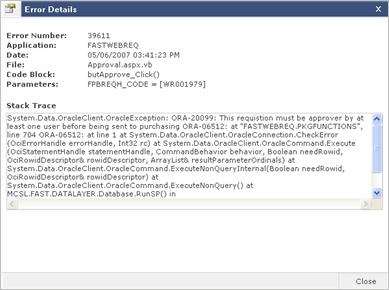
Success Message:
Various message dialogues will display for functions that have successfully completed within the FAST system: