Chat
An optional Chat dialogue functionality has been added to the FAST Portal and is available across all FAST applications. The Chat functionality is managed at the Portal (Site Admin) level using Configuration Setting #106.
The Chat tool can be used between FAST users or groups of FAST users right in the application.
Upon login to FAST, the user will see a Chat button next to their User Profile:
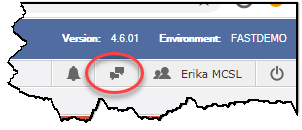
Clicking on the Chat button will open a Chat dialogue box within the FAST application.
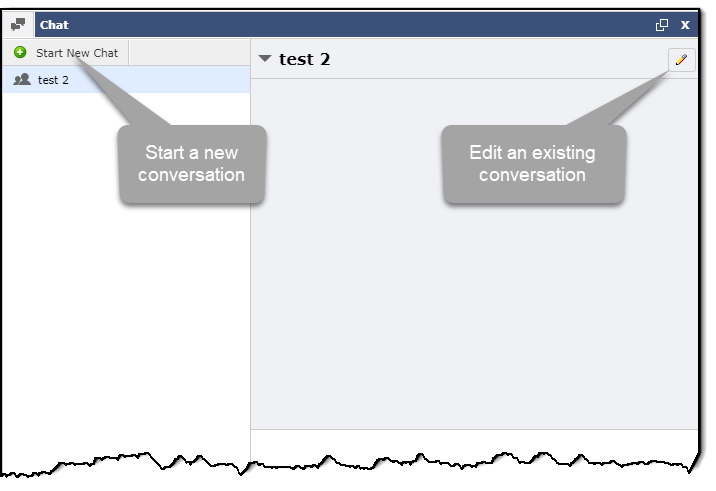
You can, at any time, pop the chat window out to a new window - this can be moved around and minimized if need be.
Click on the + button to start a new Chat. A New Conversation panel will open; select the user/users or group you would like to include in the conversation, and if desired, give your chat a title:
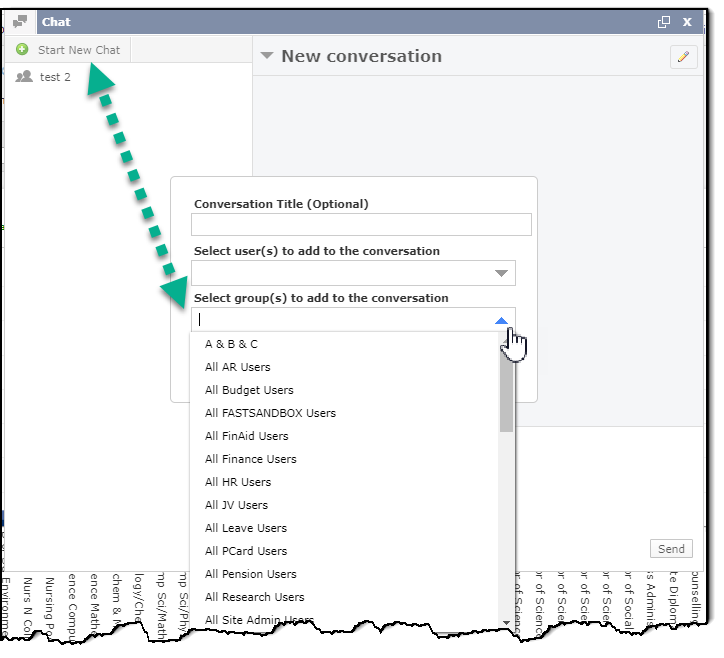
Select as many users as you would like to include in this conversation, then click Add to begin the conversation; you have now started the conversation.
In the text field, type in your conversation text; you can also select from an approved list of emojis if these have been authorized by your administrators. Click Send or Enter to send the Chat message to the members of the conversation.
To add additional users or groups to the conversation, click the Edit
icon: 
Select the additional users or groups and click Save. The conversation will automatically be updated to include all members.
To delete an entire conversation click the delete icon:
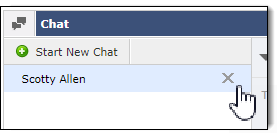
Members of the conversation will see the Chat Notifications in their own instance of FAST:
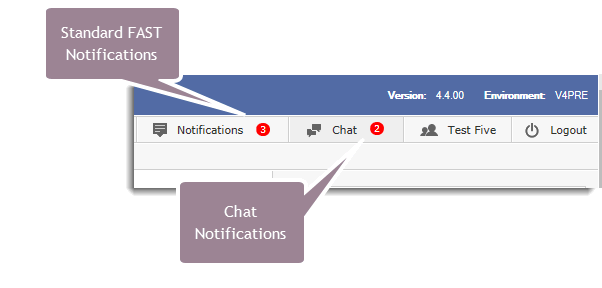
When you click on the Chat notification button, the Chat box will open and the notifications will display next to the new (unread) chat message:
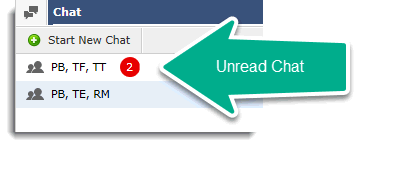
Clicking on the conversation will display the missed chat messages and the user can now participate in the conversation.
