SMS Notifications
While using the SMS functionality in the Communication Centre is a great way to communicate to one or more employees or students, those same groups can also respond to the text message and the reply will be sent directly into FAST!
When a response is received, the Notifications will appear in several places; this depends on how and where the original SMS was generated from.
SMS generated at the report level (one at a time)
If you selected one employee or student from the FAST report and sent a message directly to that person from the datagrid, am SMS notification will display on the report (if you happen to still have it open):
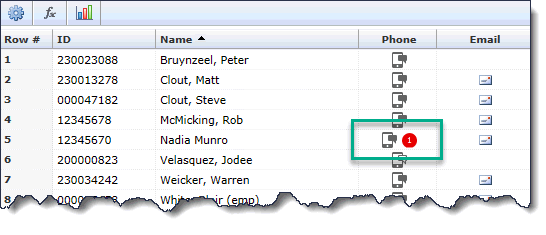
as well as in your Communication SMS pop-up, as shown:
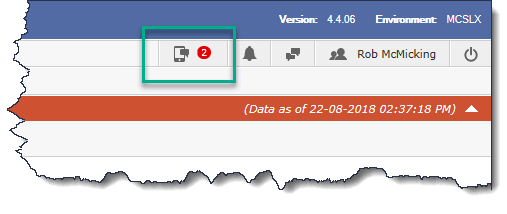
SMS sent from the SMS pop-up
If you searched for a single employee or student using the SMS pop-up to send your text message(s), and the recipient responds to your text message, it will be displayed up in the Communication SMS pop-up.
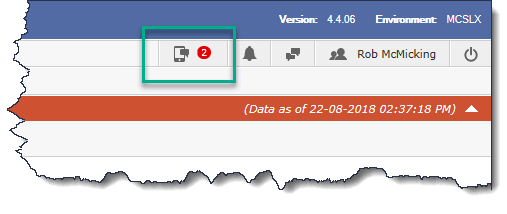
Mass SMS sent from the Communication Centre on a FAST reporting page
If you sent a mass text using the Communication Centre on any FAST reporting page, and one or more of the recipients responded to your text message, it will be displayed in the Communication SMS pop-up, as above.
To review the responses
To read and review the responses that have been received from students or employees, click the Communication pop-up when a number of at least 1 is displaying. This will open the SMS Conversation pop-up:
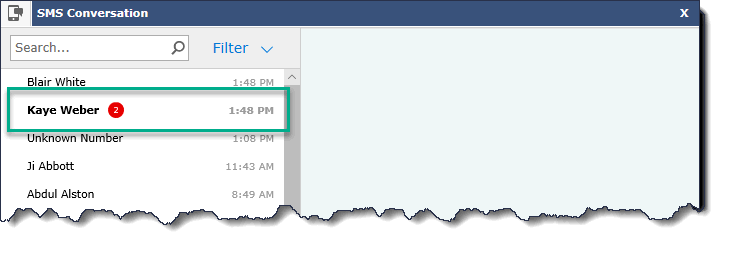
Click on the name to review the text messages and to respond if necessary:
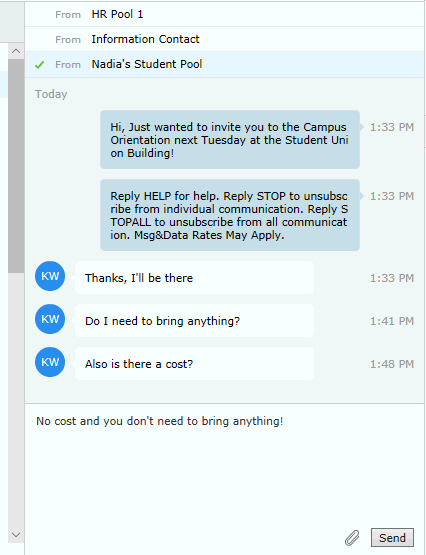
Messages received while working in the SMS Conversation pop-up
If a student or employee responds to a text message while you're working in the SMS Conversation pop-up, the left-hand pane will display the following message, indicating that a new SMS has been received since last refreshing the conversations:
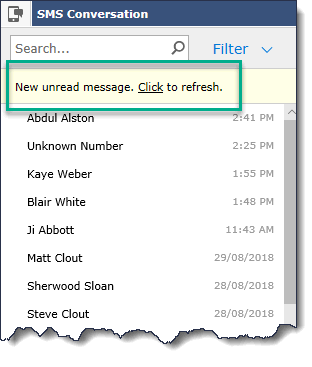
Once you click to refresh, the new message(s) will display on the top of the Conversation panel, as they are sorted by time received. You can then simply click on the name to view the message.
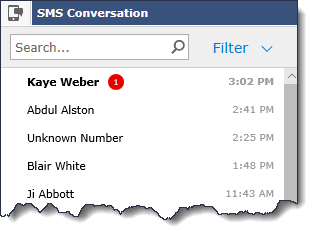
As the list of names and conversations begins to grow, you may also wish to limit or filter your results by such parameters as "Unread" only, or "Last 7 days", or by Pool, etc.

Administrative Note: Keep in mind that access to a Pool means access to any and all communications sent from that Pool. In other words, end users who are part of that Pool (either at the Role or Admin level) can see all text messages sent and received from the Pool, not only the messages that he/she sent. SMS and texting are not meant for the sending and receiving of confidential or sensitive information.
