Adding Page Notes
Using the Page Notes tool, you can add policies and procedures on most reporting and data entry pages. After adding notes, when a page is accessed, the notes open automatically; clicking the Page Notes title bar closes the section.
Administrators can access and edit the Page Notes from either the Filter Options Tab or the Report Results Tab. End users can also review Page Notes from either page.
Users with Alerts/Links/Announcements/Page Notes Admin to edit Page Notes.
Sort Order: The Page Builder assigns the sort order of the fields based on query column order by default. To re-assign the page order to your preferences, assign a numerical sort order. The sort order will be ascending, which means that lower numbers will appear to the left and higher numbers in the sort order will be towards the right of the data grid.
Required roles:
You must be assigned the ADMINS role or the PAGECONTENTEDIT_FASTAPPLICATION role, for example, PAGECONTENTEDIT_FASTFINANCE.
To add Page Notes in page using the Pages Notes Footer:
Locate the reporting page on which you wish to add or modify the Page Notes; navigate to the Administration Tab.
On the page footer, under Page Notes, you will see an Edit button if you are an Administrator within the current application:
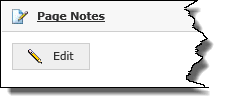
To begin edits, click the Edit icon and the standard Page Notes edit box will open where you can type and format your Page Notes using text or HTML:
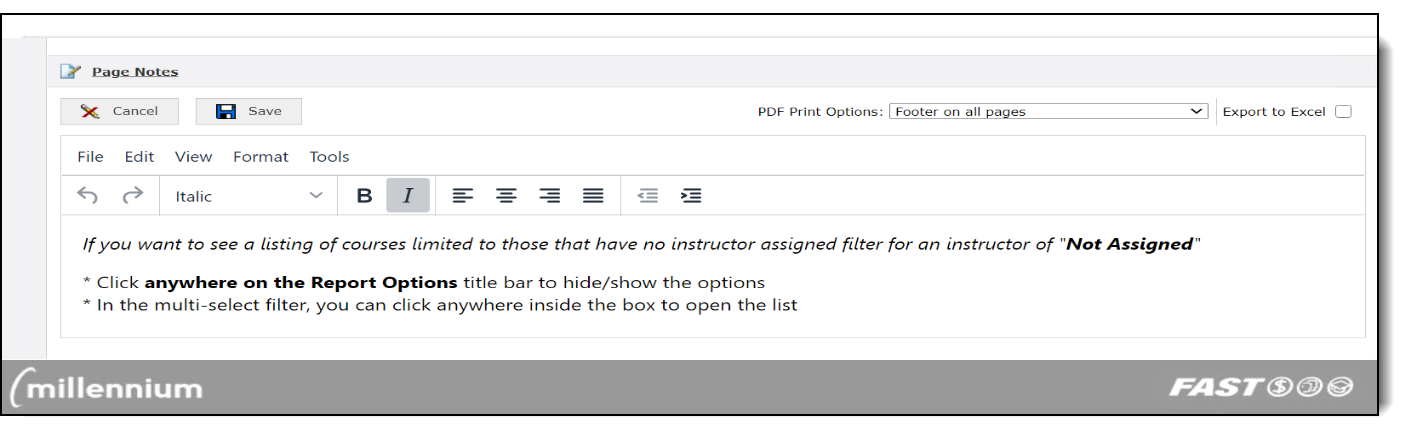
You can design your own script and format as you like - using Bold, Italic, Underlined text, changing the colour, font or font size! You can also create the Page Notes using HTML and click on Preview to review before saving.
Click Save to commit your changes; all end users who run this report will now be able to see the Pages you have included. They can also easily hide the Page Notes by clicking the "Page Notes" title bar.
End users can now review Page Notes from either the footer of the Filter Options Tab or they click the Notes button to open the same footer on the Report Results Tab; this footer is closed by default to maximize space on the reporting page:
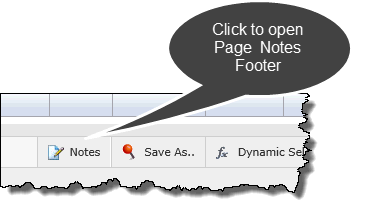
NOTE: As an Administrator, you can also edit the Page Notes from the Report Results Tab using the same Notes button once the report has been executed.
