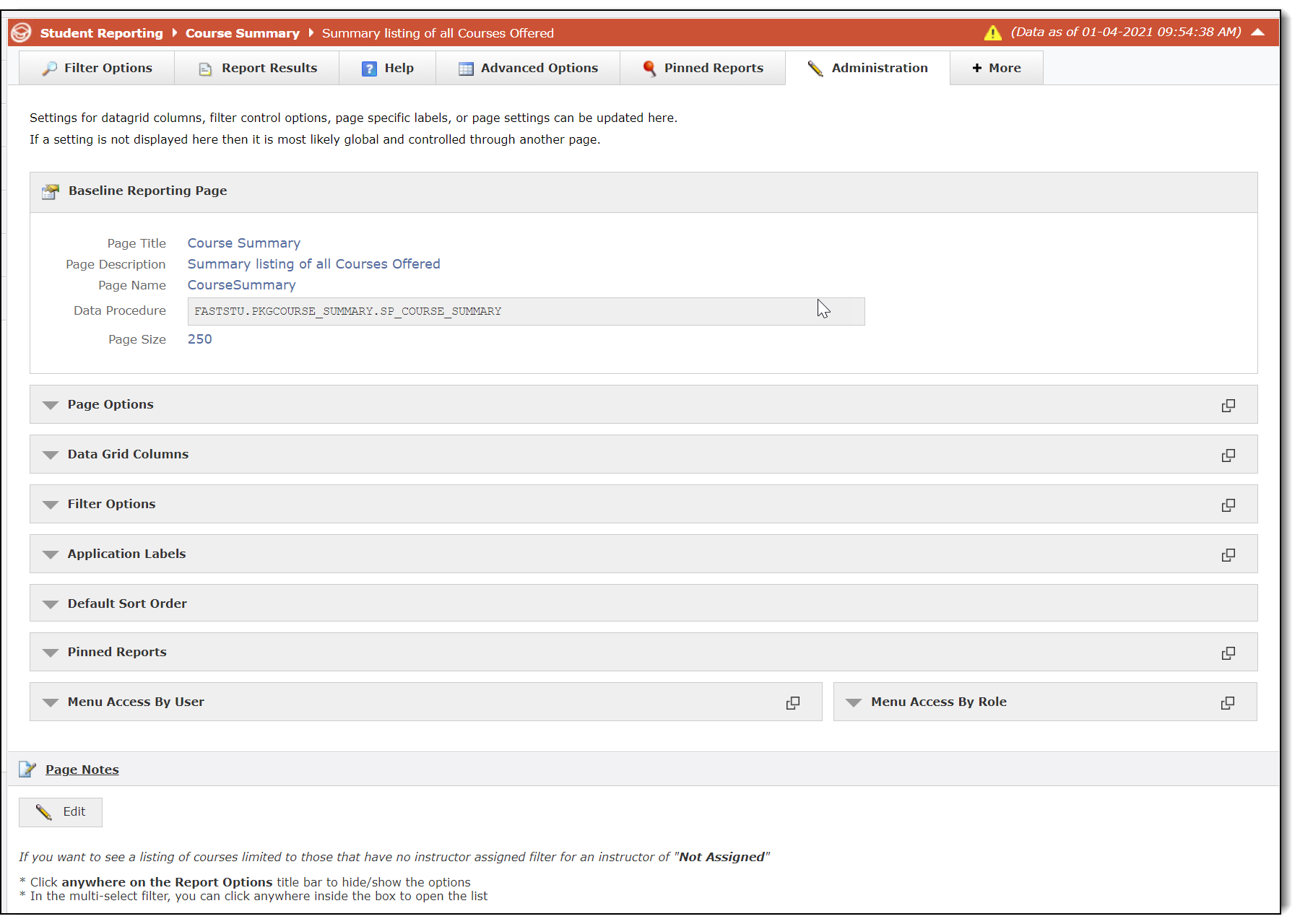About the Administration tab
Overview of the Administration Tab
The Administration tab is located by clicking the More+ tab on any reporting page. On the Administration tab, users can make quick changes to the Page Options, Data Grid properties (ie. how the report displays for all end users), Filter Options, Application Labels, Default Sort Order, Pinned Reports, and Menu Access By User for any standard reporting page.
The changes made on the Administration Tab are global changes and will impact all end users that run the report. Other than the Baseline Reporting Page information, the other editable fields are stand alone administrative pages that can also be located via the Administration Menu. The image below reflects all possible fields for which a user can edit a report, but they will only be visible depending on the users security access role.
Baseline Reporting Page: The information in this area is primarily geared for technical/IT staff and the Millennium team. It contains basic information about the reporting page being viewed including page title, page description, page name, data procedure, and page size (number of records that appear on the base report).
Page Options: This area allows for revision of the Baseline Reporting Page information including names, titles, page size, and ability to perform certain tasks (like exporting to excel or creating virtual columns).
Data Grid Columns: In this section, grid columns can be changed in a multitude of ways including column sort, role restriction, and virtual column ownership. Note that virtual columns are associated with virtual column owners so be sure to check with the owner before making changes. This area will also display a Tooltip column which allows admins to enter text that will appear as a pop-up when users hover their cursor over the column title when running the report, which can help with additional explanation beyond the column title. If the report you are working on allows for custom data grid entry, there will be some additional options for baseline report configuration.
Filter Options: This area allows for the addition or revision of new or existing filter options.
Application Labels: This area allows for the creation of custom labels that might be used on the page in various locations--i.e. custom buttons that require labels.
Default Sort Order: This area shows the default column sorting order and allows for them to be rearranged.
Pinned Reports: This area allows the Admin to see who has created any existing pinned report for the reporting page being viewed along with all of the associated information about that page. It is a helpful feature when it comes to oversight of staff or a team.
Menu Access By User or Role: Users also have the ability to create Restricted Fields to a report column (to limit access to one or more columns based on user roles) and to review any Virtual Columns on the page.
Note that after a change is made and saved, a yellow saved changes bar appears. Users will need to refresh or reload the page by clicking on the yellow bar in order to see the changes reflected.