Column sort options
You can define the column sort options using one of two options: directly on the reporting page and/or in the Advanced Options Tab.
To define the column sort options on the reporting page:
Click the column title you want to sort by to open the Column Level Toolbar:
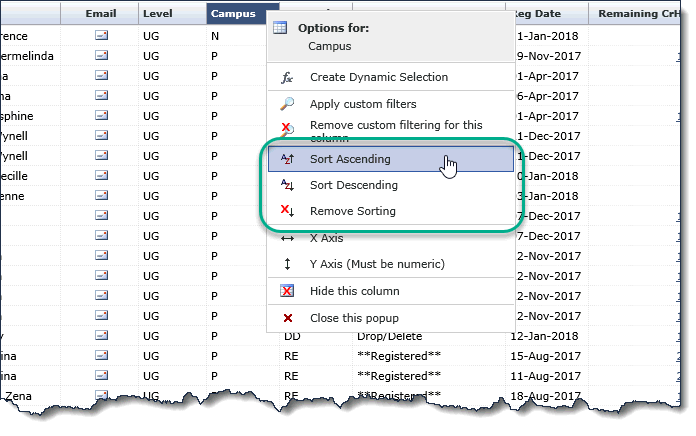
Select one of the following:
 Sort Ascending
Sort Ascending Sort Descending
Sort Descending
An up or down arrow displays beside the column title.
Click the column heading and then
 to Remove
Sorting for the column.
to Remove
Sorting for the column.
To define the column sort options in the Advanced Options tab:
Click the Advanced Options tab on the reporting page.
Any default sorting will be displayed in the second box under Column Sort Order. You can override the default and/or add additional values to sort by.
From the Column Sort Order list, select one or more columns to sort by, in either ascending (ASC) or descending (DESC) order. Click Add or Remove to add or remove them from the applied sort order:
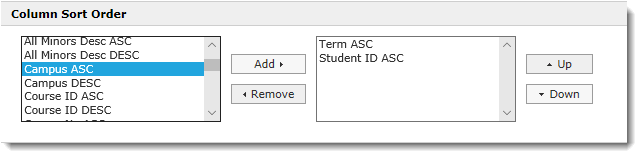
If you are sorting by more than one column, you can select as many fields as you wish to add to the second box.
To change the priority of a sort order, click on the field and use the Up and Down buttons to move them higher or lower:
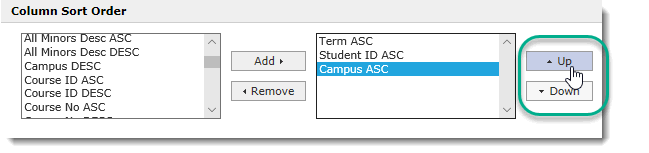
To remove an item from the Column Sort Order box, click it and then click Remove. It will be moved back to the left hand box.
Remember to re-execute your report to review your changes.
