Exporting class lists
To produce a class list:
Staff and Faculty can produce a Class List using either the Course Summary Report or the Class Lists report. It can be a time-saver to also download a pre-formatted Excel version of your complete class list to prepare for grading at the end of each term. Once you produce your class list in FAST Student Reporting, you can download the Excel version, save it to your computer and maintain this document so that you can easily import your grades at the end of each term.
To export a class list to Excel for grading:
Generate a Class List. To do this you can either use the Class Lists report or the Course Summary report (both under the Course Info menu).
Click the Student Grades Class List under the list of students.
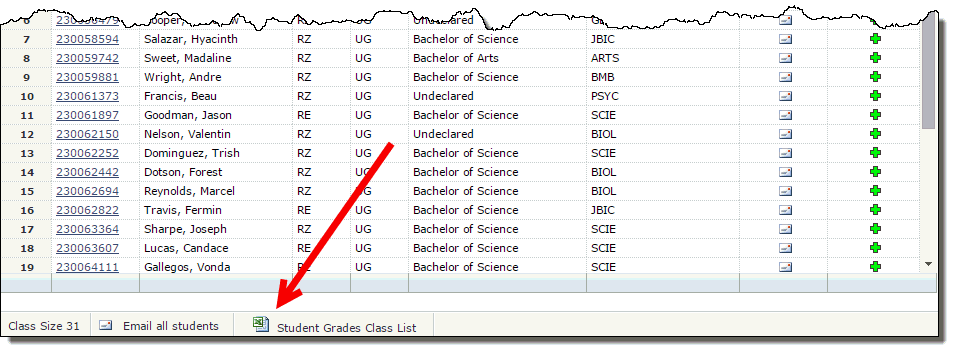
Depending on your computer settings, one of the following will happen:
The report automatically opens your browser in a spreadsheet format. Change your computer settings so it opens in Excel.
The report automatically opens in Excel.
The report automatically saves to your hard drive.
The File Download dialog box opens.
Once the spreadsheet has been rendered, it will include the list of all registered student names and Student ID numbers.
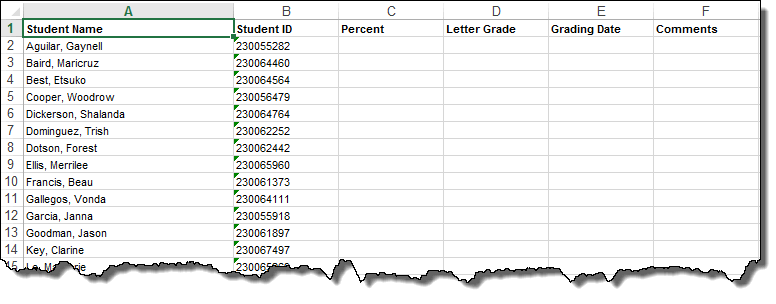
Note: As a best practice, it is recommended that you do not create additional spaces (blank rows) between the existing rows and that you do not add heavy formatting (such as filters, functions or calculations) to the spreadsheet in general and to the Header Row in particular.
You may, however, modify the column titles to reflect your own preferences or institutional language. You may also add columns if you would like to include additional detail in your Student Grades worksheet.
In the Save in box, select your folder.
In the File name box, type the filename, or accept the default.
In the Save as type box, select Microsoft Excel Worksheet.
Click Save.
