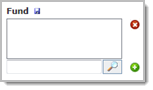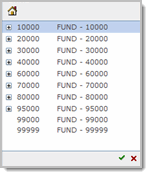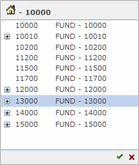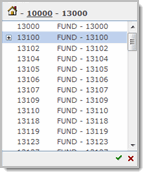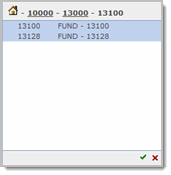Multi-level list
The multi-level list is used for multiple levels of data—usually accounting codes, and has the following elements:
|
|
Type a code:
In the box, type a code and do one of the following to add the code to the list box:
Press ENTER.
Click
 .
.
Select a code from the list:
The multi-level list looks similar to other controls but the functionality is very different.
Click the magnify icon
 to open the list of codes.
to open the list of codes.Click a code with the expand icon
 to drill down and
find codes that report to it.
to drill down and
find codes that report to it.When you find the codes you want (without the expand icon) click to highlight them.
Click the green check
 . The codes are added to the list
box.
. The codes are added to the list
box.
In this example, we drilled down to find code 13100
and 13128. The codes you drill down from are added as a cookie trail at
the top of the popup. You can click any underlined code to go back up
a level, or click ![]() to go home.
to go home.
Top Level Expand code 10000 |
Expand code 13000 |
Expand code 13100 |
Click code 13100 and 13128 |
|
|
|
|