Operator drop-down list
An operator drop-down list uses operators and numbers or text as filters and has a title, a list of operators, and a text box.
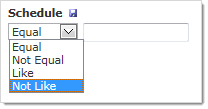
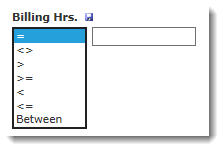 |
Operators:
|
To use the operator drop-down list:
From the drop-down list, select an operator.
In the text box, type a number or text.
Example: (number based)
In the Wait List drop-down list, if you select >= (greater than / equal to) and type 10 in the text box:
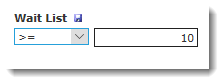
then all courses with a wait list of 10 or more are displayed
Example: (text based)
In the Header Text drop-down list, if you select Like and type Subj in the text field:
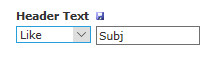
then all reports including Header Text of "Subj..." will be returned.
