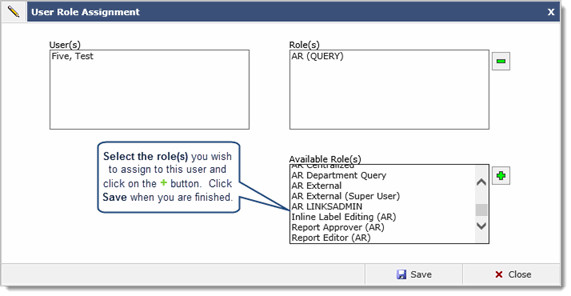Set up for non admin users to create reporting pages
If a user is not an administrator for a FAST application, you can create a non admin role so they can create their own custom reporting pages. The setup must be done within the FAST application they are creating the pages in. The process includes creating the role, adding the role to menus, and assigning the role to users. After the user has created the reporting page, only they and ADMINS can see the report until it has been approved.
Setup non admin users so they can create reporting pages:
Open the FAST application you are creating the roles in.
![]() Create
the non-admin role
Create
the non-admin role![]() Create
the non-admin role
Create
the non-admin role
On the Administration menu, click Define Roles.
Click
 to add a new role.
to add a new role.In the Role ID box, type the new role ID in capitals, using underscores for spaces, for example, HR_ENDUSER_REPORT_CREATOR.
The Role ID is used by the system and must be unique.
In the Description Lang 1 box, type the description of the role, for example HR End User Report Creator. If your institution is multi-lingual, you can type the translated role description in Description Lang 2.
In the Comment Lang 1 box, type any comments. If your institution is multi-lingual, you can type the translated comments in Comments Lang 2.
Click save
 to add the role.
to add the role.
![]() Add the
non-admin role to the menu and menu options
Add the
non-admin role to the menu and menu options![]() Add the
non-admin role to the menu and menu options
Add the
non-admin role to the menu and menu options ![]() View
the Menu Access form
View
the Menu Access form![]() View
the Menu Access form
View
the Menu Access form
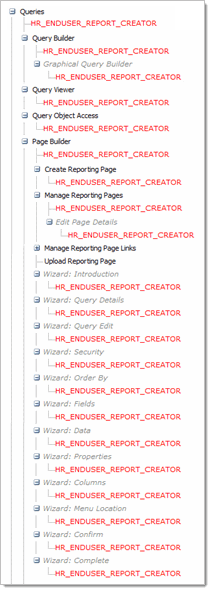
On the Administration menu, click Menu Access.
Expand the Queries menu and all sub menus.
From the Available Role section, click and drag the non-admin role onto these menus (Click the link to the right to see what the Menu Access form looks like):
Queries
Query Builder
Graphical Query Builder
Query Viewer
Query Object Access
Page Builder
Create Reporting Page
Manage Reporting Pages
Edit Page Details
Wizard: Introduction
Wizard: Query Details
Wizard: Query Edit
Wizard: Security
Wizard: Order By
Wizard: Fields
Wizard: Data
Wizard: Properties
Wizard: Columns
Wizard: Menu Location
Wizard: Confirm
Wizard: Complete
![]() Assign
the non-admin role to users
Assign
the non-admin role to users![]() Assign
the non-admin role to users
Assign
the non-admin role to users
On the Administration menu, click User Role Assignment.
In the Name list, find the user you are adding the non-administrative role to and click it.
The form lists the User name, Roles currently assigned to the user, and roles Available to assign to the user.