Using the e-mail control
The e-mail control is used on several pages in FAST Student Reporting. You can send e-mail to individual students, and most pages give you the option to send e-mail to all students or instructors on the reporting page. To receive messages, students must have a valid e-mail address in your ERP system. Those who do not, will display visibly with an indicator.
To use the e-mail control:
Do one of the following:
Find the student or instructor and in the E-mail column, click

At the bottom of the page, locate the Communication Centre button which may be labelled as "Communication Centre" or may be labelled as "Email All". This option sends e-mail to all students or instructors in the result set, not just the ones showing on the page
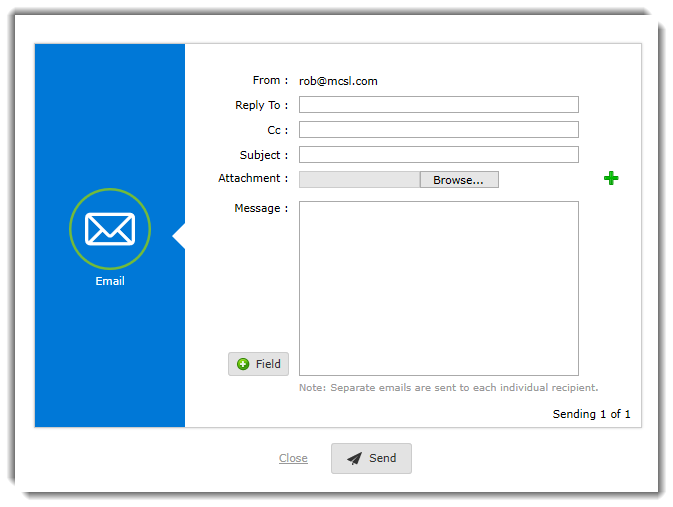
The From e-mail address defaults to your e-mail and is based on your User Profile;
The Reply to offers an optional field where you can modify where responses are sent to (if other than your default);
Cc is the optional field that allows you to include additional recipients who are not already on the list;
Type a Subject;
Click Browse to add one Attachments;
Click the green + icon to add additional Attachments;
Type a message in the Body of the e-mail;
Use the Field button to pull in parameters from the report into the body of your e-mail in the form of variables;
Click Send;
There is a visible note that will indicate how many recipients are set to receive an e-mail based on the data set.
After the message is sent, click Close Window.
