Including Report Values
In some cases you may wish to send out mass SMS messaging to a group of students or employees, you may wish to personalize the messages somewhat by adding in valuable, customized details right from the report results (datagrid). This can actually be done using the SMS and/or the Email functionality at the report level. The key is that the data you wish to insert into each message but be on the reporting page as a column.
This can only be used when sending SMS from a reporting page.
To get started, select a reporting page from which a set of ID's (employee or student) will be generated.
SMS messages can be sent from any FAST reporting page where the SMS functionality has been added and where the Communication Centre is enabled. At a glance, to see if your report has SMS enabled, execute the FAST report and look to the lower right-hand corner of the page. If SMS is enabled, you will see a Communication button (rather than Email only):
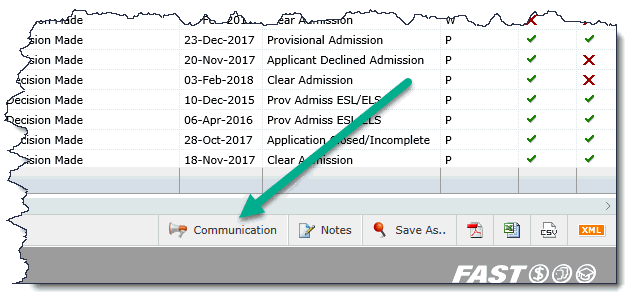
If the Communication Centre is not enabled, you can:
-
Email Customer Support to have it added to FAST Foundation reports
-
Use the Hyperlinks Tab to add it to your institution's custom reporting pages, using the Communication/SMS function
Click the Communication button to get started. Select SMS or Email.
Select the Pool you wish to send the text message "from".
While typing your message in the text box, use the Field button to bring in values from your datagrid (report) to include in your message:
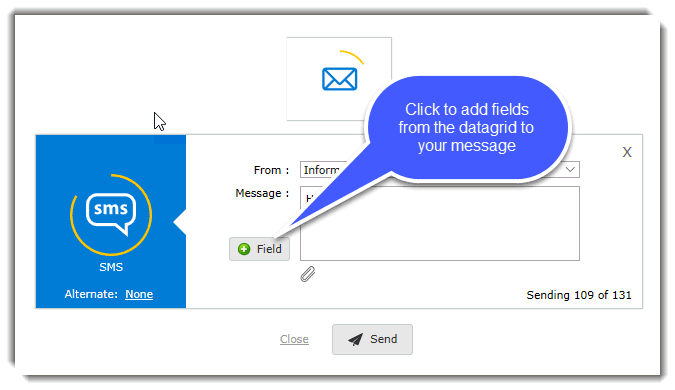
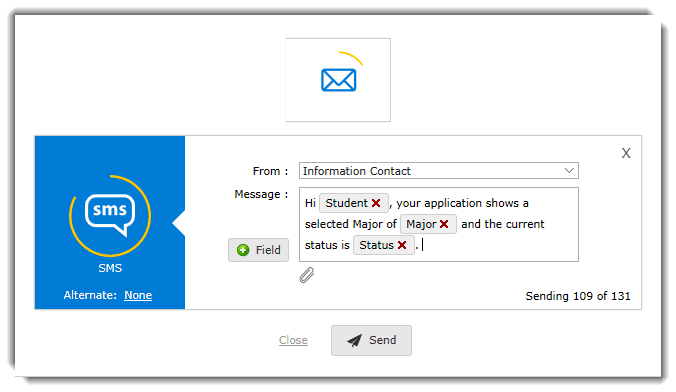
Remember to also include your Alternate (Email) for best chances at reaching your entire selection of students or employees.
Once you select Email as your alternate, you will need to complete the Email text box. The Email text box will not send the same message as the SMS text box unless you copy and paste the message. Keep in mind that Email messages can be considerably longer than a standard text message.
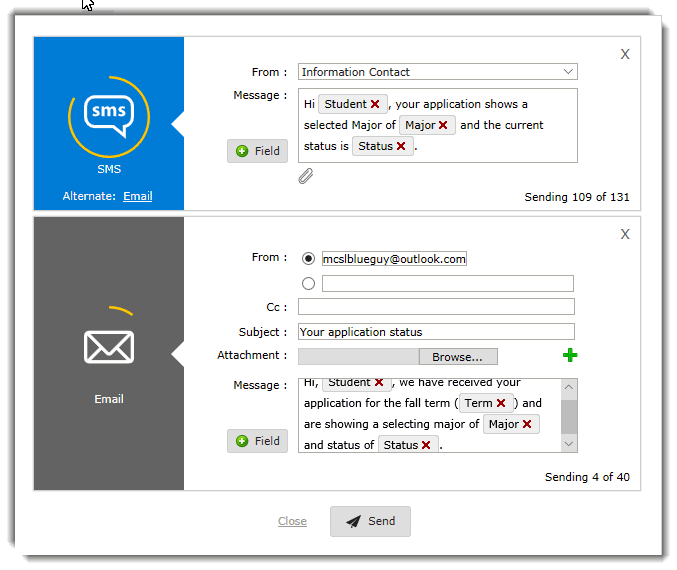
FAST, when sending out each message, will now insert the values from each row (connected to a unique ID) based on the selection in your message. This can be a useful way to customize or personalize your messages but also to include more detail than a simple mass SMS process could contain.
