About the User Profile Information
Your User Profile icon is located next to the Logout button. Click ![]() to open.
to open. 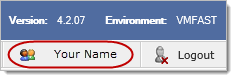
Profile Information lists your External ID and User ID, and has two tabs, Global Settings and Page Specific Settings.
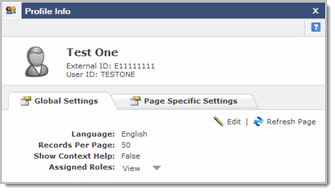
Global Settings:
-
Language: If your institution uses more than one language, this lists your currently selected language.
-
Records Per Page: Lists your setting for the amount of records to display on your report (datagrid).
-
Show Context Help: Lets you select whether or not context sensitive help balloons display on the page.
-
Assigned Roles: Lists roles assigned to your User ID. Click View to open the list.
How to Change your Global SettingsHow to Change your Global Settings
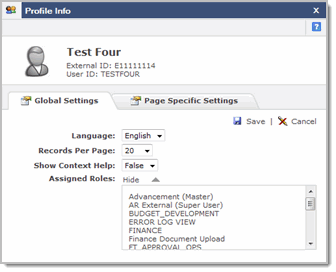
-
Click the name or Profile icon.

-
Click on edit.
 The Profile Global Settings are now editable.
The Profile Global Settings are now editable. -
From the Language drop down list, select the language that you would like to work in.
-
From the Records Per Page drop down list, select the number of records that you prefer to see on the datagrid.
-
From the Show Context Help drop down, select either:
-
True if you want the context sensitive help balloons displayed or
-
False if you do not want to see the context sensitive help balloons.
-
-
Click View to see your Assigned Roles. Click Hide to close this list.
-
Click Save to save your changes, or Cancel if you do not wish to save.
-
Click
 Refresh Page to reset your changes.
Refresh Page to reset your changes.
Page Specific Settings:
The Page Specific settings allows you to reset the Context Sensitive Help so that the help balloons will display. Once you close the help balloons, you will need to reset the Context Help in order for the balloons to display again.
How to Reset the Context Sensitive HelpHow to Reset the Context Sensitive Help
In FAST Finance, the Context Help balloons are used on the documents page. There is a setting in the Profile Information dialog box that lets you control whether or not the balloons display on the page. If you choose Show Context Help = False, they will never open; if you choose Show Context Help = True they will open and stay on the page until you close  them.
them.
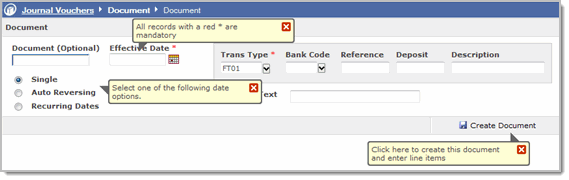
After you close a balloon, it will not display again unless you reset the context help. To display all help balloons again, do the following:
1. Click the name or Profile icon.  to open the profile information.
to open the profile information.
2. Make sure that the Show Context Help is set to True. If it is not, edit the global setting and set this to true.
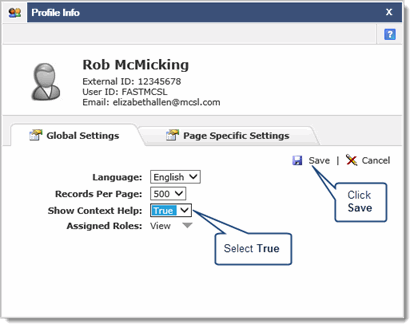
3. Click on the Page Specific Settings tab and then click on Reset Context Help for this page.
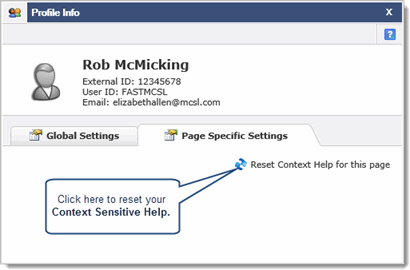
The Profile Info dialog box will close and all context sensitive help will have been reset to display.
