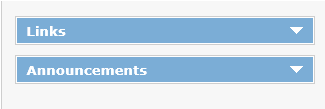
On the FAST Home Page and within each application there is a Links section and an Announcements or News section; they are located on the right hand side of the page on the Application Info and Quick Launch Tabs. On the Application Home Page, they are located in the same position as they are on the Application Info and Quick Launch Tabs, but they are labeled slightly differently. On the Application Home Page, you will see Links and Announcements. On each application's tab where they are displayed, they are called Links and News, and indicate the application. For example, in the Human Resources app, they are called HR links and News.
You can use the Links section for reports, forms, and web sites that are used regularly. The Announcements section can have notices and reminders, for example, scheduled maintenance.
The news items will display, by default in reverse chronological order (newest on top, oldest at the bottom). You can maintain and delete your news items as often as necessary.
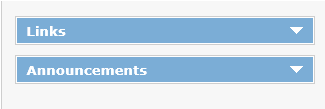
Required roles:
The edit icon in the Links and Announcements sections display only if you have been assigned the ADMINS role or LINKSADMIN_FASTAPP role.
To add or edit a link or news announcement:
On the menu, click Home.
On the right, below the FAST Applications, click anywhere on the bar (or the down arrow) to open the Links or Announcements (News).
Do one of the following:
To add a
new item, click  .
.
To edit
an item, click  .
.
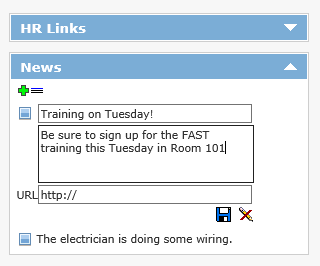
In the first box, type the name of the link or announcement.
In the second box, type the URL. The http:// is inserted for you, however you may have to add an s (https://) if the link is to a secure URL.
Click save  .
.
You can click  to cancel the new item or the changes for an existing item.
to cancel the new item or the changes for an existing item.
To delete a link or announcement:
Click the down arrow to open the Links or Announcements (News) section.
Find the item you want to
delete and click  .
.
|