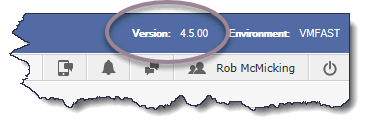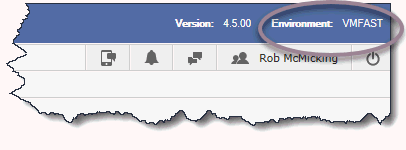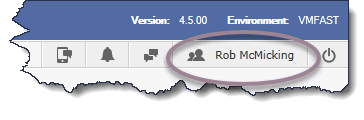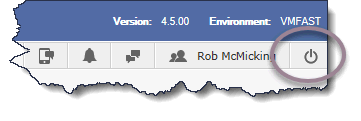About the FAST Home page
The FAST home page opens when you log into FAST:
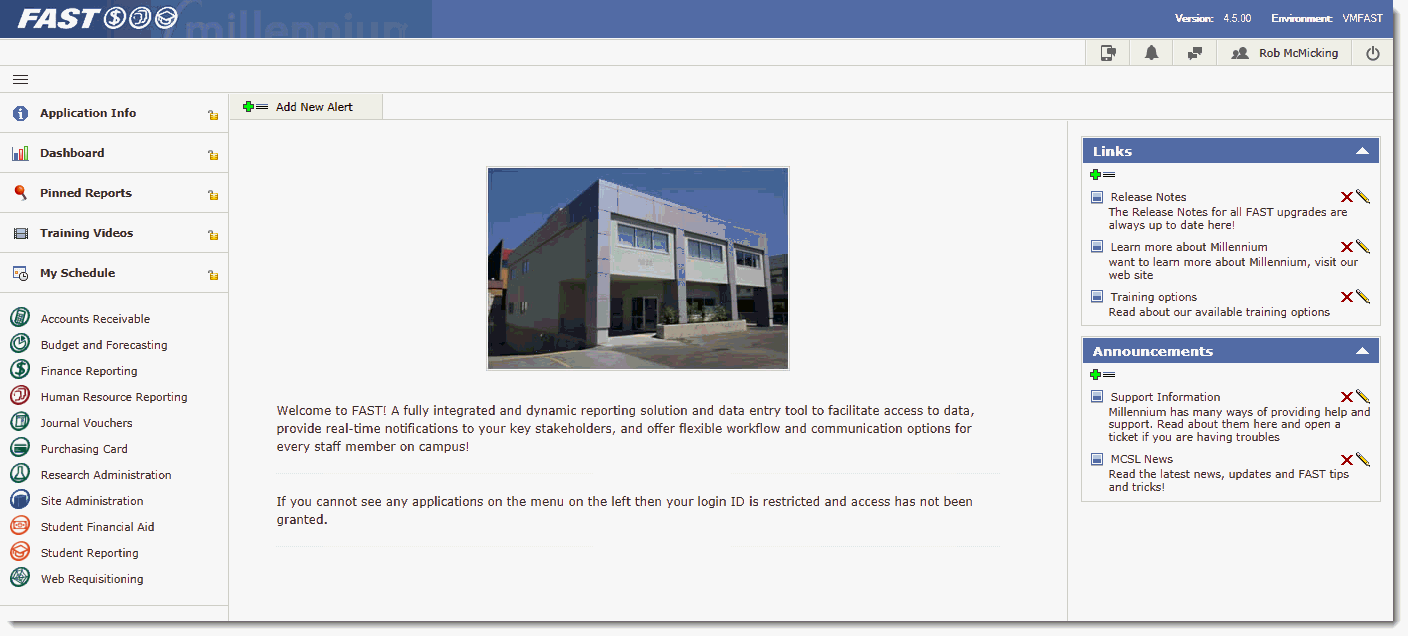
Elements on the home page:
FAST EnvironmentFAST Environment: This is the FAST environment information and in many cases will tell you which ERP environment you are pointed to ( e.g. Production, Development, etc.)
SMS Global Button (for Notifications and to send/read direct 2-way SMS)
FAST Menu Items:
Home: Clicking the Home menu while working in an application opens the home page.

Applications:The FAST applications are listed on the left side of the page. The FAST applications you have access to are limited by your user roles and are set up by the system administrator. For example, if you are a Faculty member, you will have the Student application; if you are in the Accounting department, you might have the Finance and Budget applications available to select from.
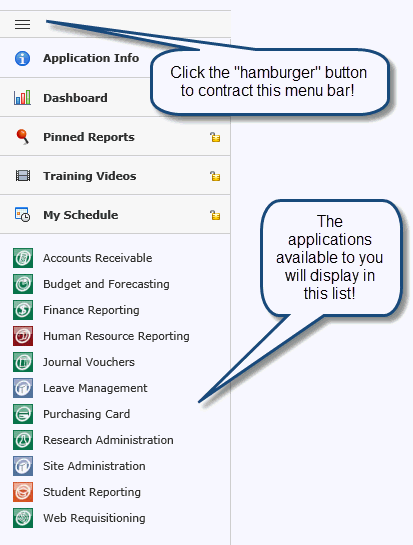
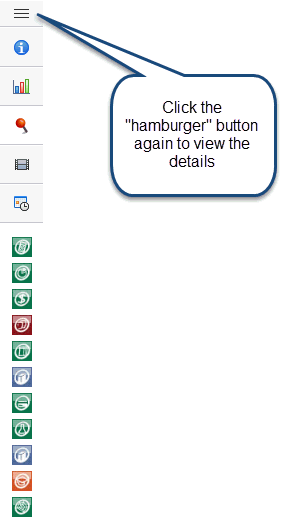
FAST Tabs for Quick Access:
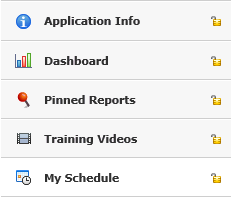
Application Info Tab: Lists information about your institution.
My Research Tab: You will have the My Research tab if you have access to FAST Research Administration.
Dashboard Tab: View and manage charts and reports. (The Dashboard is a FAST application configuration setting and may not be used at your institution.)
Pinned Reports: View frequently used reports. Reports can be pinned by you or by your group. Some commonly used reports are pinned by default.
Training Videos Tab: View module-neutral "How Do I?" video clips that explain key features or functions in FAST in 5 minutes or less!
My Schedule Tab: Review your week, work week or month-at-a-glance calendar illustrating the Pinned Reports you have scheduled for delivery using the Report Scheduler!
You can make one of the tabs the default when opening
the FAST home page. Just click the lock  icon, it
will "lock",
icon, it
will "lock",  indicating it is now the default;
the lock icon is removed from the other tabs. If you no longer want this
tab to be the default, click the
indicating it is now the default;
the lock icon is removed from the other tabs. If you no longer want this
tab to be the default, click the  and all tabs will
revert to the unlocked
and all tabs will
revert to the unlocked  icon.
icon.
Sidebar Menu Items:
List of Related Links (institution-specific)
List of Announcements (institution-specific)