Enforcing Department or College Level Security
Administrators now have the ability to enforce College Level or Departmental Level security to all FAST Student Reports.
This security will be enforced based on the set-up done in your ERP (Banner) for either College or Department Security and is based on the Max Effective Date used for the employee record. In other words, only the most current entry will be enforced for either College or Dept security.
Security can be turned on using Configuration Setting #10 and is set to "NONE" by default (thus imposing no default security model to all reports).
Security Model Options for Baseline and Custom Reports in FAST Student
College: College Level security will be enforced based on the College Code that has been assigned to each user in your ERP. When users run reports where College is used will only see records relating to the College Codes they have been assigned to.
Department: Department Level security will be enforced based on the Department Code that has been assigned to each user in your ERP. When users run reports where Department is used will only see records relating to the Dept Codes they have been assigned to.
Instructor: Instructor Level security will be enforced based on a combination of the course ID to which the instructor is assigned and the term. The instructor security role can be enforced on pages on which other security levels are present so that if an instructor has additional access -- for example at the College or Department level, the assignment of Instructor level access will not prevent them from higher level access.
FAST: FAST Level security enforces Department Level security but is managed entirely in FAST and does not rely on ERP data for validation.
NONE: No security model means that users running FAST Student reports will see all records regardless of what College or Department they work in.
If your organization is not using Student security in your ERP but you would still like to enforce it in FAST Student for your reporting needs, set the Configuration Setting to FAST. This allows the Department Assignment to be enforced. Using Department Assignment will require that users be manually assigned to a department (one or more) and when those users run any FAST Student report where Department is used as a Filter, that security will be enforced. Those users will only ever see records relating to the Department(s) that they have been granted access to.
Student Security Exceptions
Users can also create or allow for exceptions to any of the above using a worksheet called Student Security Exceptions. The report is located under Administration -> Page Security Exceptions.
To use or set-up the Exception form, users can include as many FAST Student reports as necessary and select, for each report, a unique Security Type to be applied. You can also choose NONE if you would like to over-ride the default security for your organization for a certain report or set of reports. To enable Instructor-level security, simply check the associated box in the Instructor Security column.
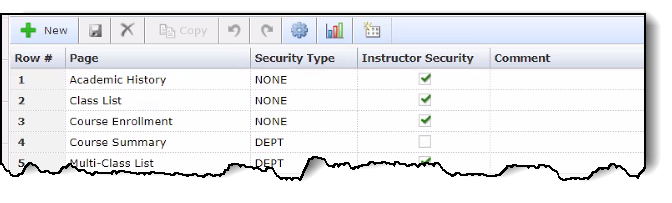
Users should also include comments to add context for the security setting changes. Click Save to commit changes. These changes will take effect immediately and in real time.
Additional Rules
For all Registration or Student-related baseline reports: the applied security (College or Department) is applied at the Student Record Level. In other words, what College/Department does the student 'belong' to.
For all Course Summary or Course Detail baseline reports: the applied security (College or Department) is applied at the Course Level. In other words what Department does the course 'belong' to.
For all Custom Reports creating in FAST Student: the security model applied to each custom report can either align with the institutional default/model or can vary by report. This is up to the Administrator and/or the users creating and approving custom reporting pages.
