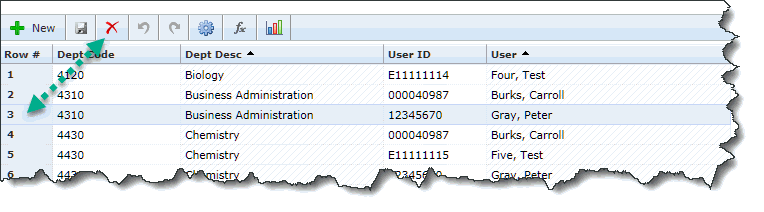Department Assignment
To assign people within an academic department to the Student Grades application, the administrator must complete the following steps within FAST Student Reporting. Configuration Settings # 515 and/or 516 must also be set to Y. Once this is complete, these end users will be able to either grade or approve (depending on your Configuration Settings).
To enforce Department Level FAST Security on FAST Student reporting pages, Configuration Setting #10 must also be set to FAST.
If you would like to import a larger number of records to the Department Assignment page or set-up auto-loading rules to pre-populate the list based on certain rules, contact Millennium for more information.
To import data from formatted Excel files, please review the topic: Importing Excel Files to Data Entry Pages. This will be a time-saver for larger numbers of records that you may already have created.
The other important detail is that these people must also be assigned a security role that will allow them to see the Grade Entry page and/or the Grade Approval page.
Access the Department Assignment form by selecting Dept Assignment from the Student Grades tab. A Standard Filter Option page will open. Administrators may select a Department or a User to begin the process.
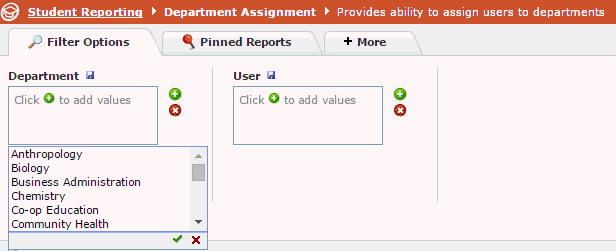
Execute the Report. A data entry grid page will display.
To add a new user to a selected department click the
 button on the data grid toolbar.
button on the data grid toolbar.
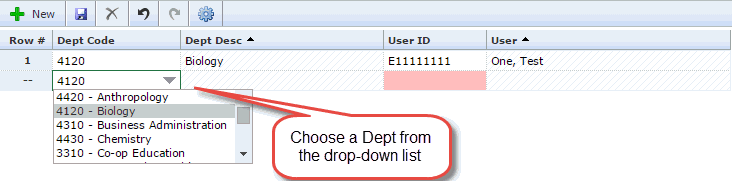
Tab over to the User ID field and either type in or search for an employee name or ID number:

To add more entries, simply use your Tab key to navigate to the next line. Click Save to commit your changes.

To remove or delete an end user from your department, simply highlight the Row by selecting the Row # you wish you remove. Once the row turns blue, you can click the red delete button to remove it. Click save.