Faculty Workload Management
There are two data entry forms that allow the approved users to manage and report on Faculty Workload: Faculty Course Workload and Faculty Non-Instructional Workload.
Users can manage Faculty Workload in one simple form that is pre-populated with Instructor Course information and any existing FLAC information from your ERP (database). You can also manage Overload Workload versus the standard Workload.
Manage Faculty Course Workload
To Review Faculty workload, including overload, from the Faculty Menu, select Faculty Course Workload Data Entry and complete one or more Filter Options to execute the report:
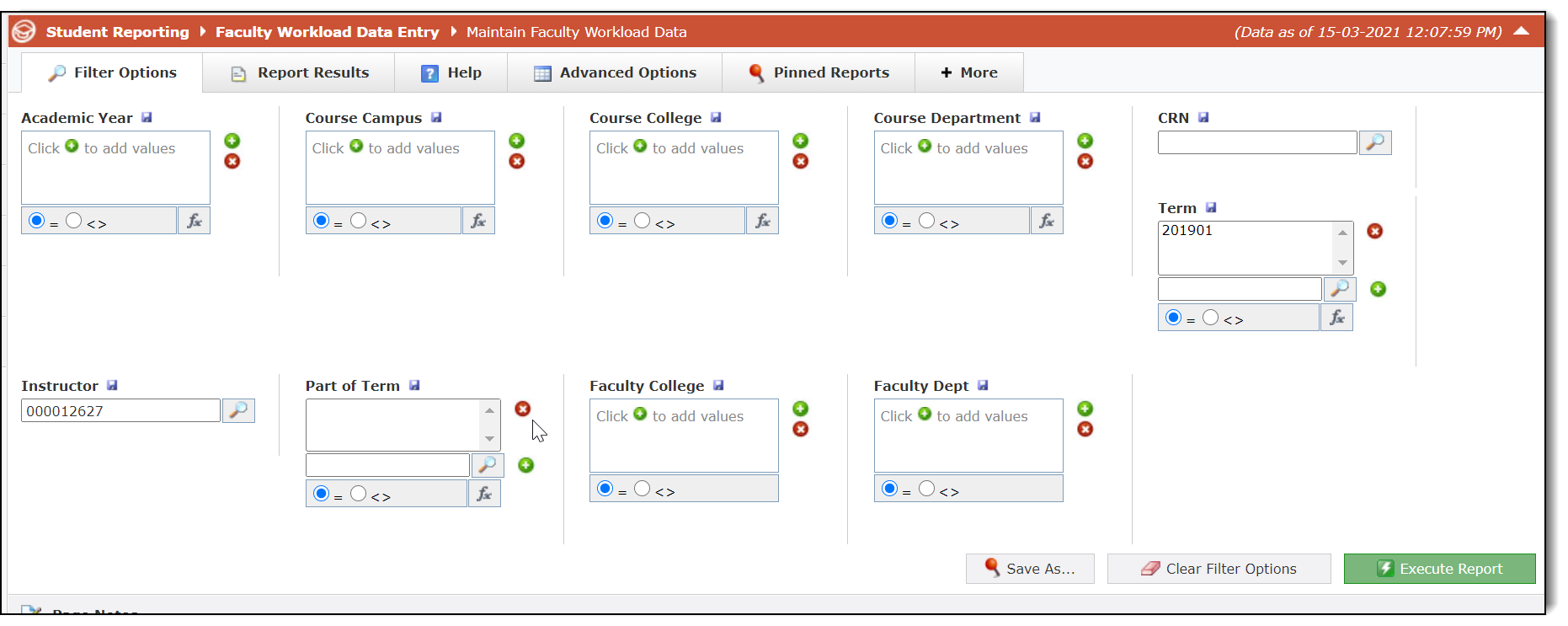
Report Results:

To manage, edit or update Faculty Instructional Workload, use the Faculty Workload Data Entry form under Faculty -> Faculty Course Workload Data Entry. This is available by role for edits, updates and comments. You can also access the data entry pages directly from the Faculty Workload Term Summary report.
To make edits on the data entry form, click in an available data entry cell, make the necessary edits or additions to the Faculty record, and click Save to commit your changes:
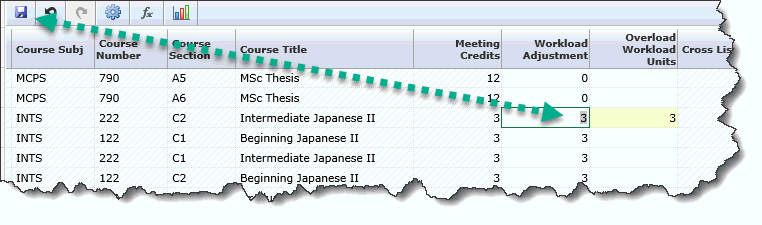
In addition to editing Workload and Overload Credit values, you can also update Override Contract Type, Overload Pay Job, and include free-text comments to provide context to the edits.
Manage Faculty Non-Instructional Workload
To manage your Faculty's non-instructional workload, such as department Chair responsibilities, sabbaticals, research and advising, from the main Faculty menu, select Faculty Non-Instructional Workload Data Entry:
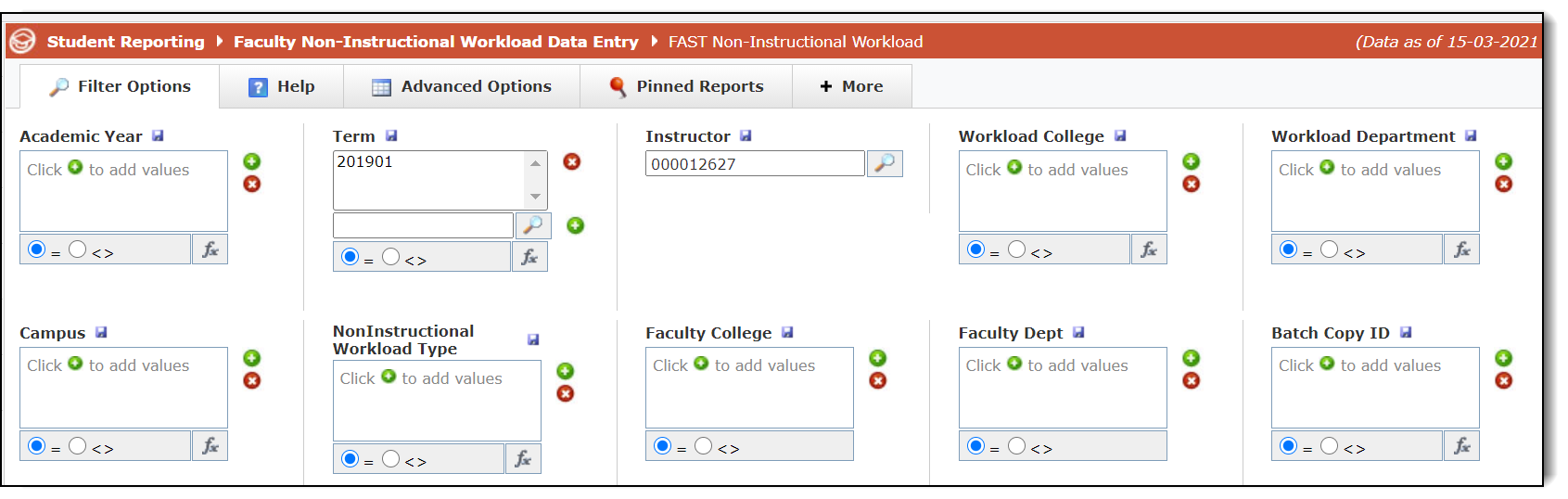
Run the report with one or more Filter Options:

To manage, edit or update Faculty non-instructional workload, use the data entry form under Faculty -> Faculty Non-Instructional Workload Data Entry. This is available by role for edits, updates and comments. You can also access the data entry pages directly from the Faculty Workload Term Summary report.
To make edits on the data entry form, click in an available data entry cell, make the necessary edits or additions to the Faculty Non-Instructional record, and click Save to commit your changes:

Editable fields include: Non-Instructional WL Units (credits), Campus, Percent Responsibility, Contract Type, Comments.
Any fields on the report that display as locked data entry rows (as shown) cannot be edited as the base data source is your ERP; to change those records, simply update the records in your ERP. The unlocked records are those that can be edited on the page.
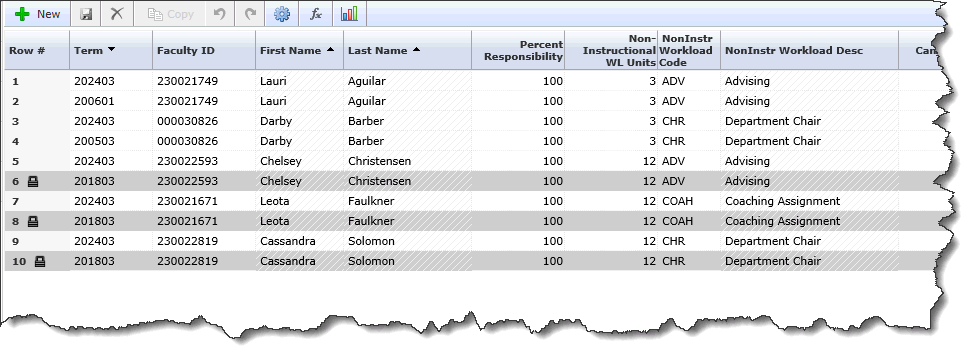
At any point, you can click Return to Summary for a single record and return automatically to the Faculty Workload Term Summary which serves as a record for the summarized Faculty Member and also a data entry form for edits (role based):
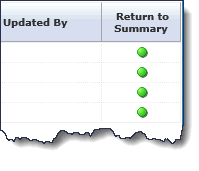
If you need to copy records and add them to a specific term, you can do so using this data entry page.
To do so, select the values you wish to copy via the standard reporting filters. Once report has been executed, a 'Copy All' button will appear on the bottom left corner of the page.
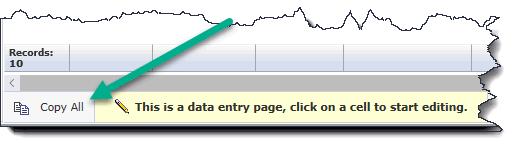
After clicking on the button, you will be prompted to enter the term you wish to copy the records to.
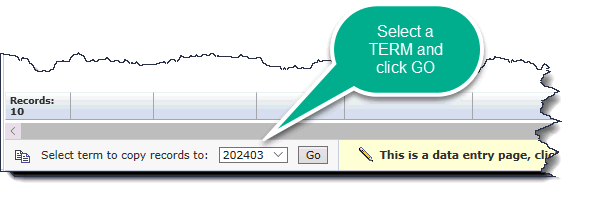
Enter term, click 'GO', and records will copy. After they have been copied, the report will re-run to display the new, copied records. Adjustments can then be made through the standard data entry form.
