
Once you have selected which filters you want and the type of filter, you need to specify where the data for the filters is being called from—a Stored Procedure or to Build from the Main Data Query. By Default, FAST will use Build from Main Data Query, which will populate the filter with a list of all unique values in that field, however it is often much more efficient and faster to use a pre-built stored procedure in the filters.
Build from main Data Query - selects all unique values within the data to use in the filter
Stored Procedure - Selects filter from a pre-build procedure
 |
Some filter controls do not call data, while others may only have one option or two options. These will be indicated on the data setup page with a message such as "This control does not need data specified." |
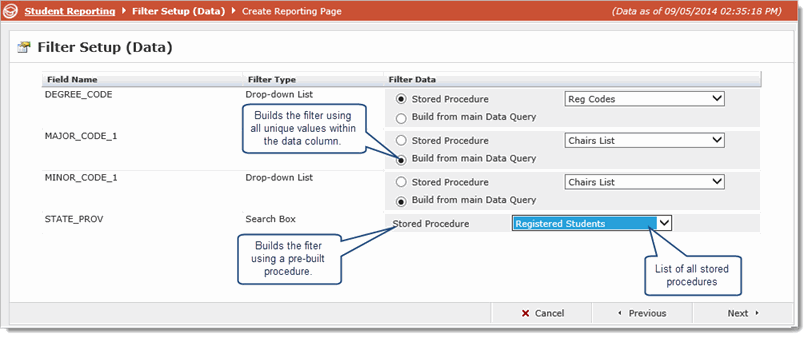
You now must set the properties for each Filter that you are using on the reporting page.
For each Field Name/Filter Type, change the properties—each one has different properties and include some or all of the following:
Filter Title Lang 1: The title above the filter.
Filter Title Lang 2: The title in a second language.
Sort: The order of the filter controls from left to right where the lower number is to the left.
Display Field: Text display.
Value Field: Value of the field.
Drill Type: Text or value.
Mandatory: End user must select from this filter.
Max Length: The length of the value that can be typed when using a text box.
Enable Dynamic Functions: Select the check box to open a list of dynamic functions (institution specific). Available only for these filter controls—drop-down list, multi-select list, search box, multi-search box.
Enable Filter Trail - select whether to include this filter in the filter trail.
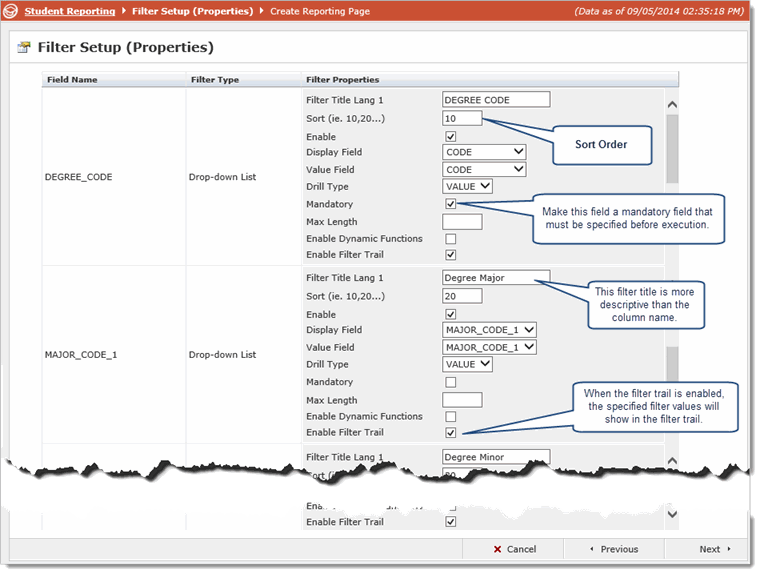
For example, the above filter properties will display on the filter page below:
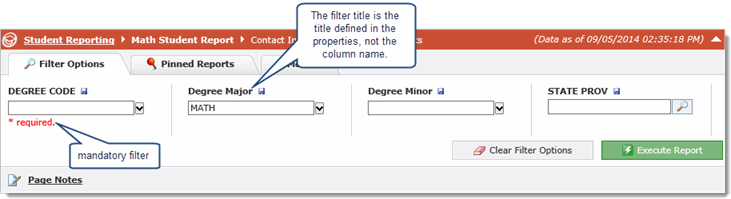
 |
In order to use the Chart Dependency options, the chart filter type must be set to a drop-down list or a multi-select list. This must be done when you Select the Filters for your report. |
If you have multiple charts, this allows you to select the chart control and enable it for the Fiscal Year, Fund and Orgn, which will then force the selection of values from that specific chart.
If you have only one Chart, or do not wish to use Chart Dependency, select Use None.
 |
Note that in Some Institutions, Chart may be referred to as Set ID. |
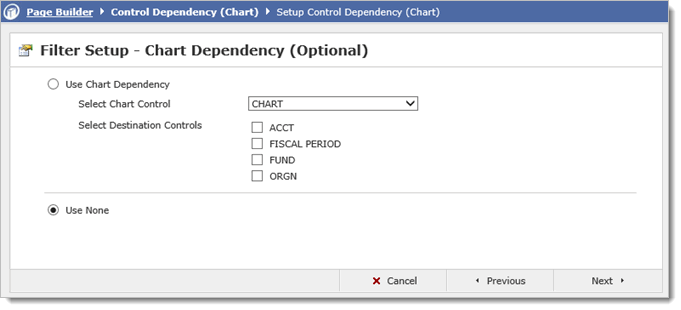
In some institutions, the Index field is enabled and pre-populates the FOAPAL fields. If you with to use Index Dependency, select Index Dependency and Choose the Index.
If you do not use Indexes, select Use None.
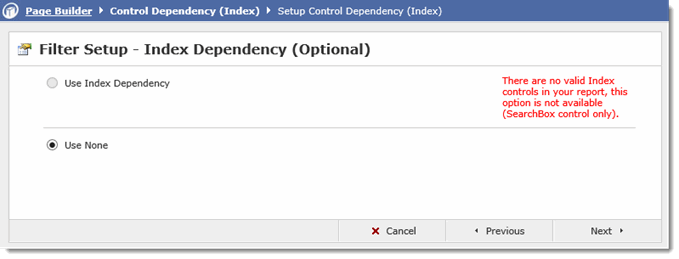
Click Next to proceed to the setting up Data Grid Columns.