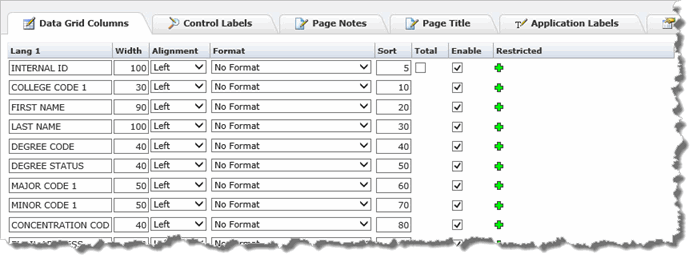Setting up Data Grid Columns on a Custom Reporting Page
The default on the data grid selection is to have all fields included in the data grid. You can de-select any fields that you do not wish to see on the data grid.
After completing the Filter Options , the next step is to define the properties for the data grid fields.
Specify the Datagrid Column Properties for each filter:
Header Text Lang 1: Assign a title for the field column header.
Header Title Lang 2: Assign a title for the field column header if you are using a secondary language.
Sort Order: The Page Builder assigns the sort order of the fields based on query column order by default. To re-assign the page order to your preferences, assign a numerical sort order. The sort order will be ascending, which means that lower numbers will appear to the left and higher numbers in the sort order will be towards the right of the data grid.
Format: This is primarily used for numerical data. Choose the format that you wish to display the data in. Options include currency, number and percent formats, with 2, 4, or no decimals, and with or without commas. Text based fields do not require format options. There is also an option to format for an excel dump.
Enable: This enables the field in the data grid.
Width: Specify the width of the data grid column. The default is 100.
Alignment: Specify Left, Right or Center alignment.
Calculate Total - Check this box if you want the totals to be displayed in the footer of the columns. This only applies to numerical fields.
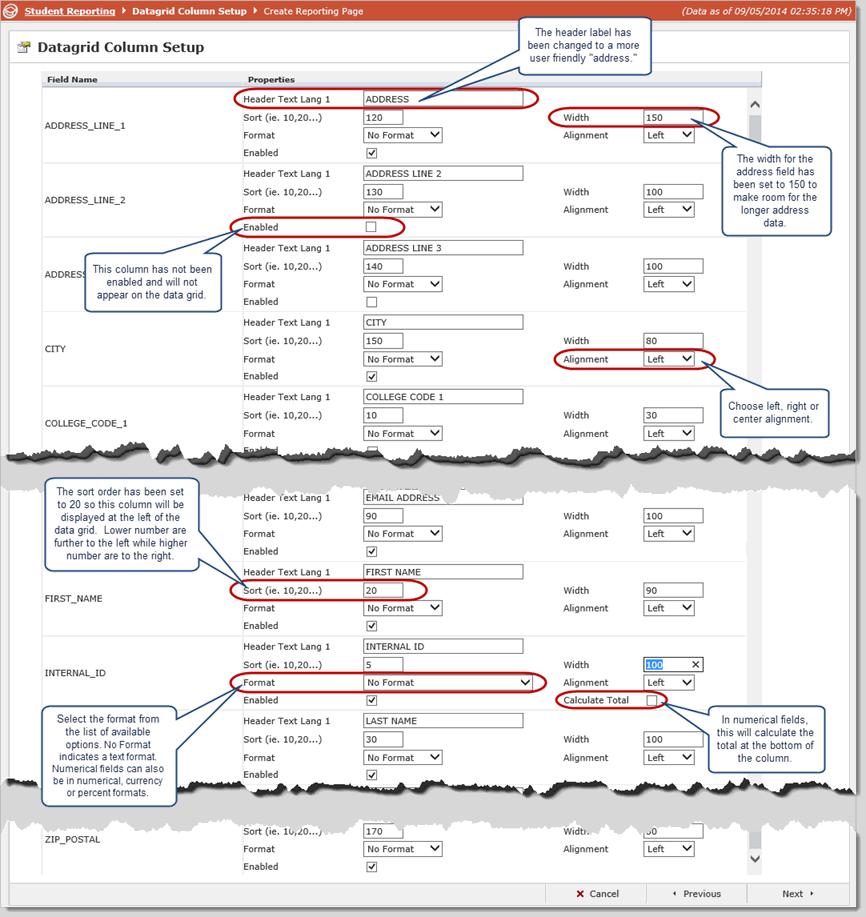
Note how the data grid properties in the example above have flowed through to the report results shown below.
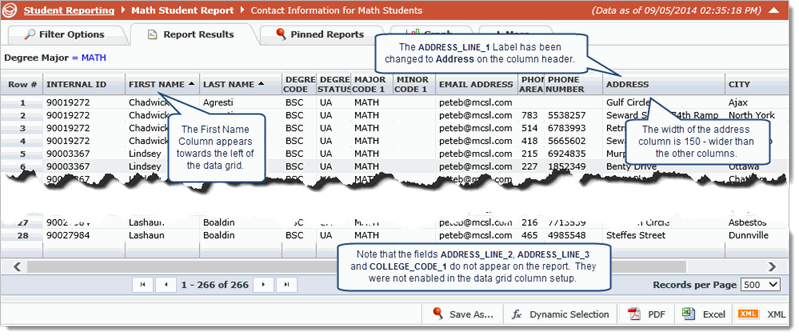
Click Next to proceed to the next step of Selecting Page Options.
Making Changes to Data Grid Columns from the Reporting Page
All of the formatting for each field can be done in the Page Builder Data Column Setup, however, many people prefer to leave the defaults in place here and adjust the data grid column properties using the Administration Tab (Data Grid Columns Tab) in the Reporting page after it has generated. This will allow you to make changes and incremental tweaks to the data grid and go check them in the reporting tab, making changes until the report is displaying to your preferences. For more information, see: