The Report Scheduler
The Report Scheduler allows individual end users to schedule Pinned Reports to be sent directly to their e-mail inbox at specific times or at regularly scheduled intervals. Easy to set-up and manage, you can now create pertinent Pinned Reports and review the data in either PDF or Excel formats when you need it!
To use the Report Scheduler:
-
Save a report as a Private Pinned Report. This needs to be in your personal Pinned Reports library - not Public and not Group.
-
At the bottom of the page, you will see a Schedule button:
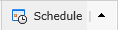
-
Use the arrow key to expand and view options:
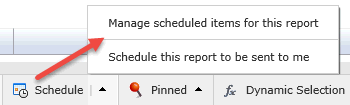
-
To set up a new schedule, select Schedule this report to be sent to me.
-
An options box will open and allow you to customize the scheduled delivery for this report. Options include:
-
Report Name
-
How Often (Once, Daily, Weekly, Monthly, Yearly)
-
Interval
-
Repeated on (Select days of the week)
-
Starts on (Select date on calendar - must be in the future)
-
Time
-
Ends (After ## occurrences OR select date on calendar)
-
Format (Select from PDF or Excel)
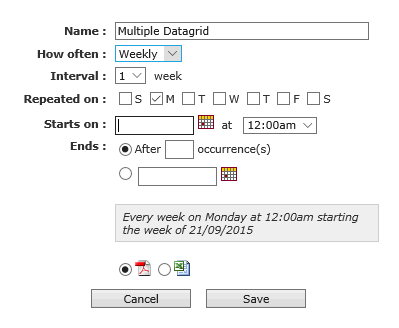
TIP: For reports you might like to schedule on a quarterly or semi-annual basis, simply select the monthly frequency option and for quarterly delivery, select an Interval of "3" or for a semi-annual delivery, select an Interval of "6". You can certainly select a variety of interval options for the weekly or monthly delivery.
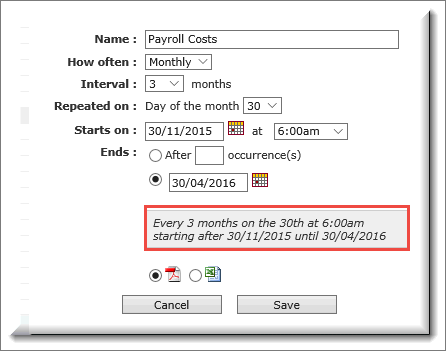
Excel Export Options:
When selecting the Excel icon as your desired output option, many reports in FAST allow you to choose from a variety of output formats including:
-
-
Export to Excel (standard output)
-
Export with column headers only (no footers)
-
Export raw data only
-
Most commonly, the first option will be selected and this will be the system default. Note that this option is not available on all reporting pages and may not be enabled at your institution.
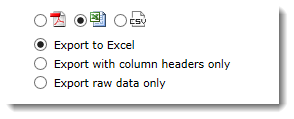
-
Click Save to save changes and scheduler your report!
-
To return to your Pinned Report and modify or manage your schedule, click Manage scheduled items for this report. You may now delete the schedule by selecting the trash icon
 .
. -
To view your Scheduled items at a glance, select your My Schedule Tab from the main Tab Strip. This will be represented by one of two icons, depending on whether your view is expanded or collapsed (personal preference):
-
Collapsed View:
![]()
-
Expanded View:

-
The scheduler application will open and offer you the ability to view the page by Work Week, by Week or by Month:

-
You can now scroll through the weeks or month or jump ahead to a certain date to review your scheduled reports (this is reviewed by application and is colour-coded):

The My Schedule Tab will also display any global blackout and maintenance events that your Administrators have scheduled. These events will not cause any action, but will serve as a notification that those periods of time may be unavailable for scheduled report delivery.
