View Data Refresh Status
Under the Administration menu there is a menu node called Data Refresh; this contains all of the relevant information for baseline and client refresh information including the View Data Refresh Status report.
This report shows when the next data refresh is scheduled to run. On most systems, your most current data will be loaded into the FAST reporting system on a pre-determined schedule, according to your institution's needs. These "data refreshes" are typically run once overnight or every 2, 4 or 8 hours depending on the needs of your institution.
The application's navigation bar will always indicate when the data refresh last ran, and thus how current the data in FAST will be:
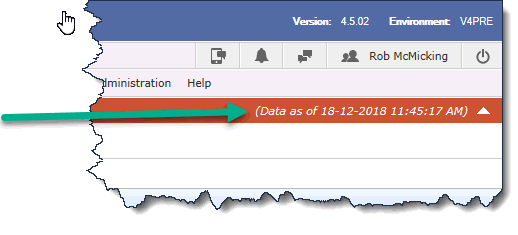
A data refresh can take anywhere from a few minutes to several hours to run, depending on the volume of data that needs to be refreshed. At times, you might need to identify how old the data is and when the next scheduled data refresh is. This report will allow you to see the status of the data refresh job, if the refresh is currently running or not, what time it will run, when it last ran, how long it took and how log it has currently been running.
If a data refresh has not successfully completed in the specified number of hours (this is set at the application level using Configuration Setting #5102), a more visual indicator will display to notify the end users. Clicking on the warning icon will provide additional detail, as shown:
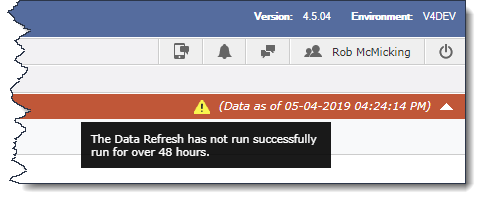
If you have the correct role (STUDENT_REFRESH) and are allowed to manually run the refresh, you will see the Run Now button.
If the Run Now button is greyed out it means that a refresh is getting set to kick-off (look at the Minutes from now column as a reference), OR that it is already underway.
In either case, you cannot initiate a manual refresh if one is imminent or in progress.
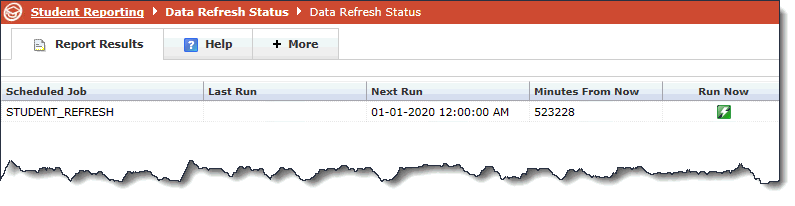
This report is generally highly restricted to a small number of Administrators within the application.
