Editing a custom query
|
You can select and edit an existing query, however, if you edit a custom query that is used to create a reporting page, the page may no longer work correctly.
To edit a custom query:
On the Queries menu, click Query Builder.
Select the Query List tab and then click an existing query.
The Query Editor opens, with sections for comments and the code.
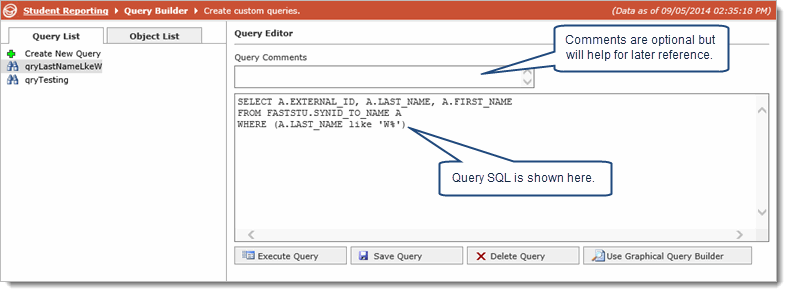
You can change or add Query Comments. (Useful if you are going to use this query as a basis for a custom reporting page.(
In the large text box, edit the query.
Notes:
If a column in the query is using a function, that column needs to have an alias name. For example, SUM(realamount) AS realamount.
If you want the user to enter a value, add square brackets [ ]. For example, WHERE B.FCTRBUDGETSERIES = [Enter the Budget Series].
You can click Execute Query to test and view the results.
When you are done, click Return Edit Query.
When you are finished, click Save Query.
Type a new Query Name or keep the existing one.
Select the Private check box if you do not want other users to see the query in the Query Editor or Query Viewer.
Click Save Query then Ok. The query is added to the list.
Using Objects from External Schemas
The schema (application) that is displayed is the object owner. It is possible to access external objects with the appropriate security grants in place to appear within a given application. For example, if you are building a query in FASTFINANCE and require an object from FASTAR, it is possible to be granted access. At this point, access to external objects is set up manually by Millennium staff, which means that if you need to query a table in the Accounts Receivable application from within the Finance Reporting application, submit a support ticket to Millennium and we will grant access for the FASTAR object to show up in FASTFINANCE.

