Overview: Manage Reporting Pages
On the Manage Custom Reports page, you can view report details, download the report to your computer, view the amount of times the report has been run and who ran it, and edit or delete the report. This is also where you will test and approve a custom report when you are finished creating your reporting page.
Required roles:
You must have one of the following roles to do tasks on this page (listed by Role ID):
-
BUILDER_EDITOR_FASTapplication: Can edit and delete reporting pages for that application.
-
BUILDER_APPROVER_FASTapplication: Can approve reporting pages for that application.
-
PORTAL_application (master role): Can do all tasks for that application.
-
ADMINS: Can do all tasks for any FAST application.
Opening the Manage Reporting Page:
-
From the FAST Application (schema), click Queries -> Page Builder -> Manage Reporting Pages. All custom reporting pages created for that FAST application are listed:
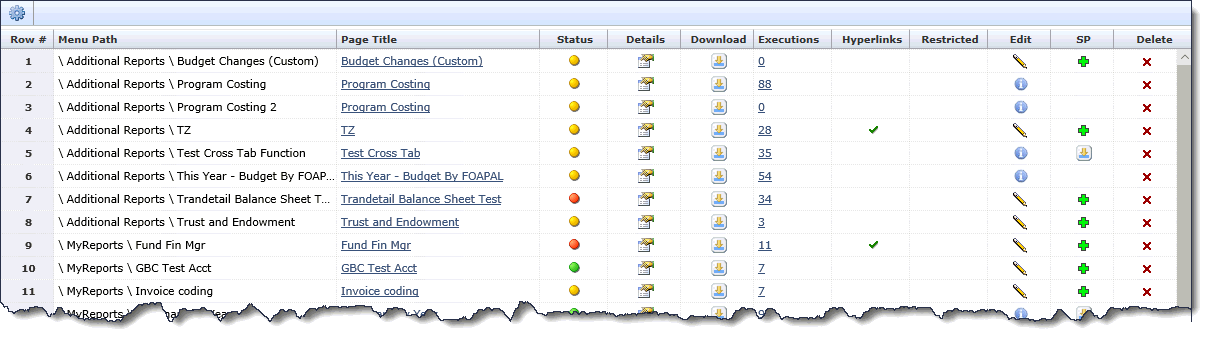

Options on the Manage Reporting Page:
-
Page Title: The title of the reporting page. This is a link to the actual page. Clicking this link opens the page (in a new browser window) so you can test and verify it is working before approving it. In order to run the report, you will need to have an approver role (BUILDER_APPROVER_FASTapplication) or be the report's creator.
-
Menu Title: This is the name of the report as it appears on the menu.
-
Report Status: This indicates the approval status of the report.
 Created (Needs Approval) - The report has been created but not approved. It is only accessible by administrators or the report creator. This will prevent reports that may contain errors in the data or reporting views from being viewable to the other users within your institution. Before approving a report, check to make sure that it is presenting the data that you want in the correct manner.
Created (Needs Approval) - The report has been created but not approved. It is only accessible by administrators or the report creator. This will prevent reports that may contain errors in the data or reporting views from being viewable to the other users within your institution. Before approving a report, check to make sure that it is presenting the data that you want in the correct manner.
 Approved - The report have been reviewed and set to approved. This will make it accessible by the people that have role access to see it.
Approved - The report have been reviewed and set to approved. This will make it accessible by the people that have role access to see it.
 Updated (Needs Approval) - This means that there have been changes made to the query of this report and that those changes need to be reviewed and approved before the report is made accessible again. Changes to the administration pages or report view will not require re-approval.
Updated (Needs Approval) - This means that there have been changes made to the query of this report and that those changes need to be reviewed and approved before the report is made accessible again. Changes to the administration pages or report view will not require re-approval.
To open the status details, click on the status icon. If you have the BUILDER_APPROVER_FASTapplication role, the Approve Page or Unapprove Page buttons display. Detailed instructions on how to approve a reporting page
-
Details:Information details such as the report name, description and comments, the Query name, comments and SQL text, along with who created the report and when it was created can be found here. Click the
 icon to view the details page.
icon to view the details page.
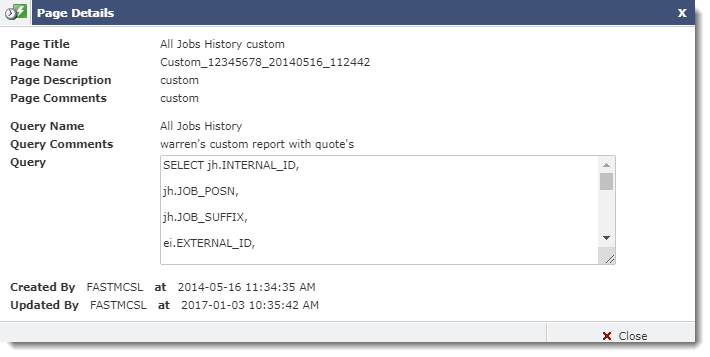
-
Download: Used to copy the reporting page from one FAST instance to another. Click
 to export a copy of the report to your hard drive or to a designated network folder. It is always recommended that you build your custom reports in a TEST or DEVELOPMENT environment before migrating those reports to your Production instance of FAST.
to export a copy of the report to your hard drive or to a designated network folder. It is always recommended that you build your custom reports in a TEST or DEVELOPMENT environment before migrating those reports to your Production instance of FAST. -
Executions: Opens the Report Execution Summary and lists the amount of times the report has been run by each user. Click the number in the Count column to view Run Dates for that user. You can use this to identify reports that are not being used and that you may want to delete.
-
Hyperlinks: The check mark indicates whether the reporting page has links to other reporting pages. Click here to review Adding Hyperlinks to your Custom Report.
-
Restricted: A check mark here indicates whether or not the custom report currently contains one or more Restricted Fields.
-
Edit: Click on the edit icon
 to edit any of the report details.
to edit any of the report details.
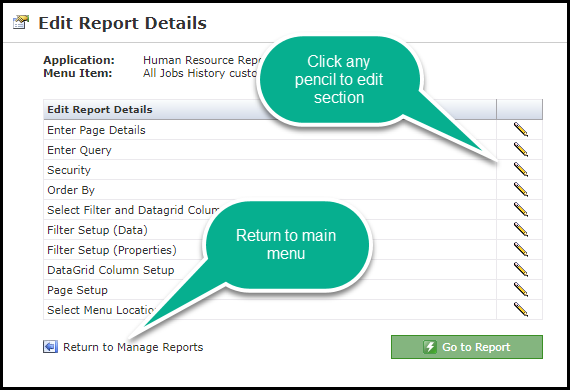
Detailed instructions on how to edit a reporting page
-
SP: This column refers to "Stored Procedures" and allows power users the ability to convert a custom report from using a custom query to using a stored procedure. The SP column indicates whether a custom report uses a custom stored procedure or a custom query. If the report uses a custom query a + icon will appear in this column. Clicking the + will pop-up a dialog explaining the process function. If successful, a stored procedure will be created for you in the FASTCLIENT schema. When a report uses a stored procedure, the SP column will display a download icon. Hovering your cursor over this icon will show you the name of the procedure that was created. Clicking this will allow you to download the procedure to a proprietary file and upload it to another FAST instance. When a report uses a stored procedure the pencil icon in edit column will be replaced with an info icon; hovering over this will explain that the report is based off a stored procedure and cannot be edited this way any longer.
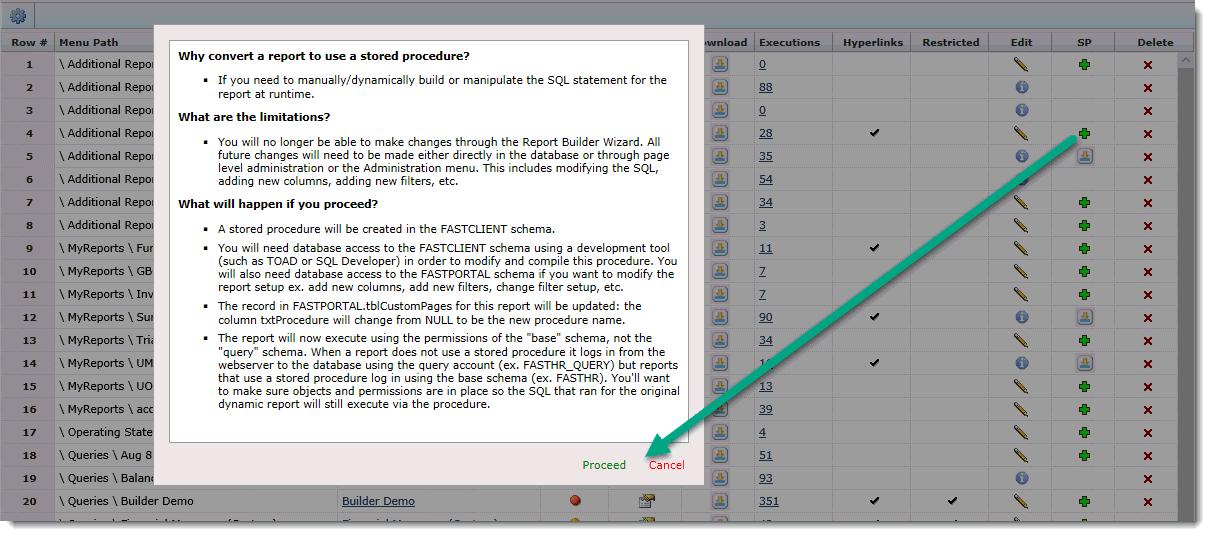
NOTE: this is a highly technical feature that should only be used if you have the ability to directly log into the FAST database, you have such development tools as TOAD or SQL Developer, and you have the knowledge/experience/confidence to modify PL/SQL code. Once a report is converted to use a Stored Procedure, it cannot be undone through the font end.
-
Delete: When you select the Delete Report icon, you will receive a warning that you are about to delete this report. Once you have confirmed that the report is to be deleted, it will be permanently removed from the system. You need to have the BUILDER_EDITOR_FASTapplication role to delete reports.
 |
Clicking the delete icon removes all traces of the reporting page from the system, including the menu, the Query Editor, and this page. |
-
Upload Custom Report: Import a saved reporting page from your hard drive into the FAST application. Generally used to copy the report from one FAST instance to another. Detailed instructions on how to Detailed instructions on how to import a reporting page
