Granting and revoking object access for queries
On the Query Object Access page, you can grant or revoke access to objects in a FAST application.
Access can also be granted across FAST applications to facilitate building queries that cross Schemas.
The objects can be synonyms, tables, or views. You can also view details about an object.
To grant or revoke object access for queries:
On the Queries menu, click Query Builder, click Internal Object Access.
When working from Site Admin, from the Schema list, select the FAST application. If you are in a FAST application, the page will automatically open without this step.
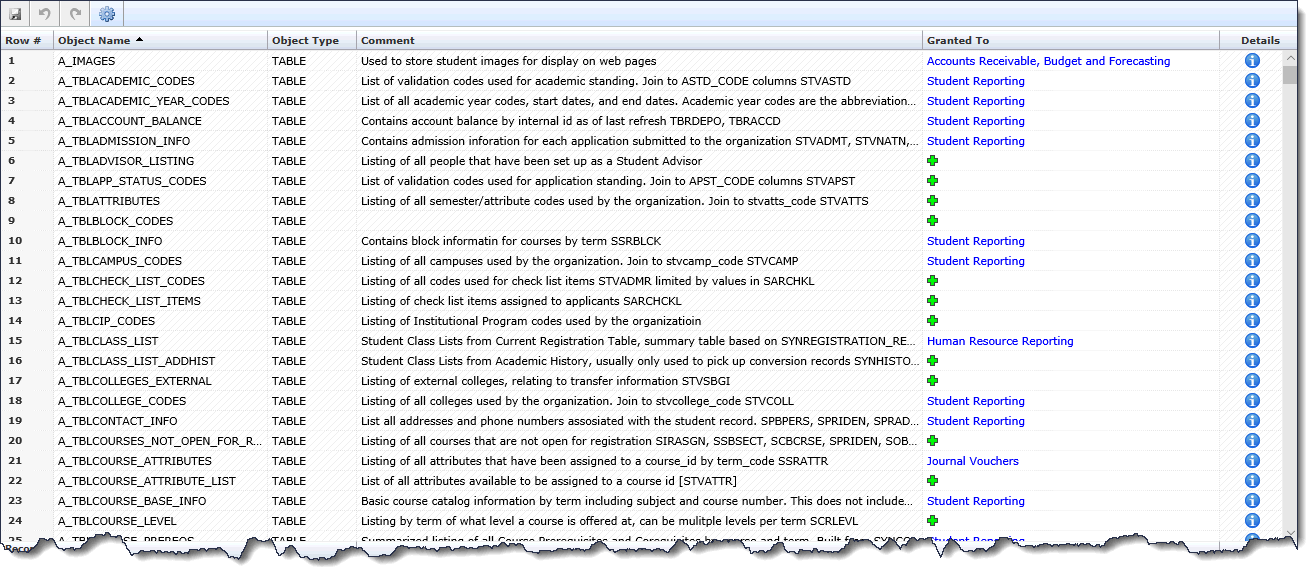
To Grant Object Access to a FAST Schema
Locate the Object from the list that you would like to manage. These may be Tables, Synonyms, Views, or other object types.
If there is currently no FAST application access defined
There will be a + under the Granted To column. Click the + to select the application(s) to grant access to:

Click the Down Arrow key and select one or more FAST Schemas from the drop-down list. Click Save to commit your changes.
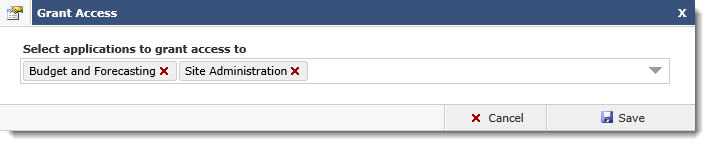
These Objects will now be available in the Object List of each FAST application selected and can therefore be used in the Query Builder within that schema.
If there is already limited FAST application access defined
One or more FAST applications may be listed already under the Granted To column. In this case, there will be no + sign. Simply click on the application name listed to open the Grant Access pop-up Control.
Use the Down arrow to open the drop-down list and select additional FAST applications from the choices available:
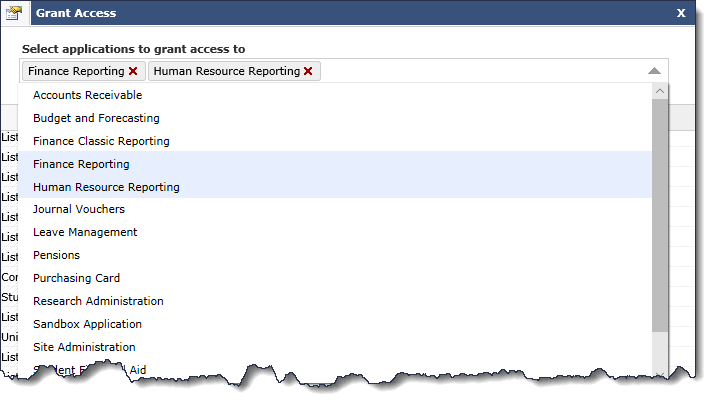
Click Save to commit your changes.
To view the Details of the Object granted
Click on the Information Icon under the Details Menu header.
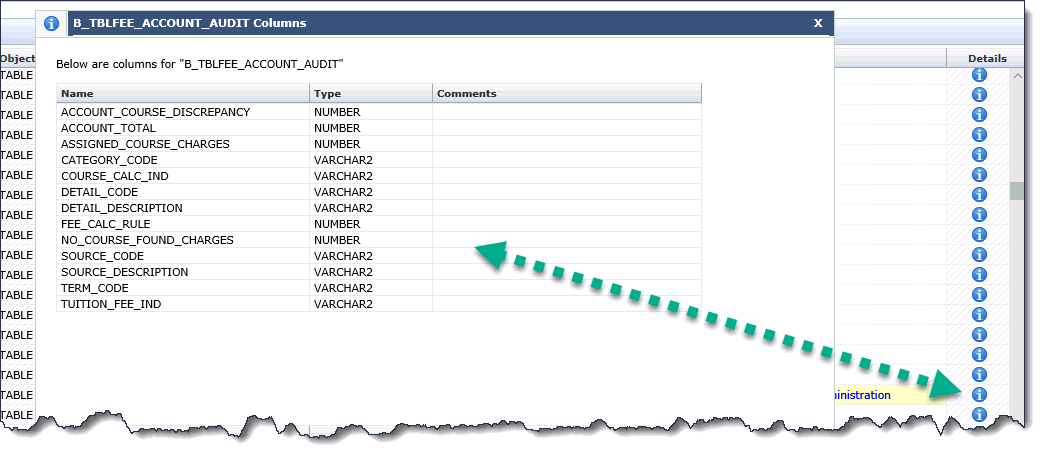
To revoke access from an object
Locate the Object from the list that you would like to manage.
Click on the application(s) listed in the Granted To column. This will open the Grant Access pop-up Control.
Click the Red X next to the application(s) you need to remove:

Click Save to commit your changes.
