External Object Access
Administration forms are available to create Synonyms and Views for objects that the Query schema has access to from the other side of a database link. There is also an administration form that can be used to restrict the object list to only specific schema and object types. These pages have been created to facilitate access to external objects in order to capture data and centralize your end user reporting.
This function is most commonly associated with the need to access ERP data in real-time, rather than reporting off data from the FAST data warehouse. Users can then create queries based on the objects, allowing end users to query data in real-time. Objects can then be accessed quickly and easily from the Query Builder and custom reports can be created and rolled out to your end user groups.
What are External Objects?
We would characterize an external object as any non-FAST object that is not currently part of the FAST data warehouse. These could include custom or native ERP tables, or data that has been brought in from another (shadow) system and you would like to now work with and create one or more custom reporting pages in FAST to allow your end-users the ability to run reports seamlessly from one single reporting tool.
We now provide a mechanism to allow your power users the ability to see those external objects in the Object List and thus also use the Graphical Query Builder to help create and build out those custom queries and reporting pages.
External Reporting Objects Administration Page
Administrators can find the Page, in any FAST application under: Administration -> Query Builder -> External Objects
The page will execute automatically and Filters are available at the Column Level only.
When the page loads, the data on the grid represents all of the objects that are currently available from across a database link.
The fields include:
-
DB Link Name
-
Owner: the FAST schema on the other side of the database link
-
Object Name: the actual tables or views that have been granted access to the user
You have the option, on this page, of creating a View or a Synonym. Both will work in the Query Builder in exactly the same way. The key difference is that the Views will appear immediately as it is built locally in the FAST database and thus when referencing the View you are referencing a local data dictionary. When you create a synonym, it is a pointer to the object on the other side of the database link, thus the referencing to the data dictionary is on the other side of the database link and can cause lag time when loading the object from the Graphical Query Builder or the Object List Viewer. These objects are then available in real-time, for accurate and on-demand reporting.
Once you create the objects and they appear in the Graphical Query Builder and the Object List in the corresponding application, they will be labeled with an X prefix (for External), for easy retrieval and identification.
Synonyms will be labeled as XSYN### and Views will be labeled as XVW###.
When creating a Synonym, the objects will always remain up-to-date as new fields are added, and as a result may take longer to generate each time.
When creating a View, the objects will appear and are accessible immediately, with little to no lag time, but will need to be rebuilt if/when additional fields are added to the data source across the database link, in order for the view to remain current.
Administrators are free to select and build out either Synonyms or Views, keeping in mind that the synonyms may take longer to select, but will always remain up-to-date.
You are also not limited to creating one or the other; you are free to mix and match both synonyms and views in your instance of FAST.
To create a Synonym or a View:
Select either to Create View or to Create Synonym using the checkbox provided. Click Save to commit your changes.
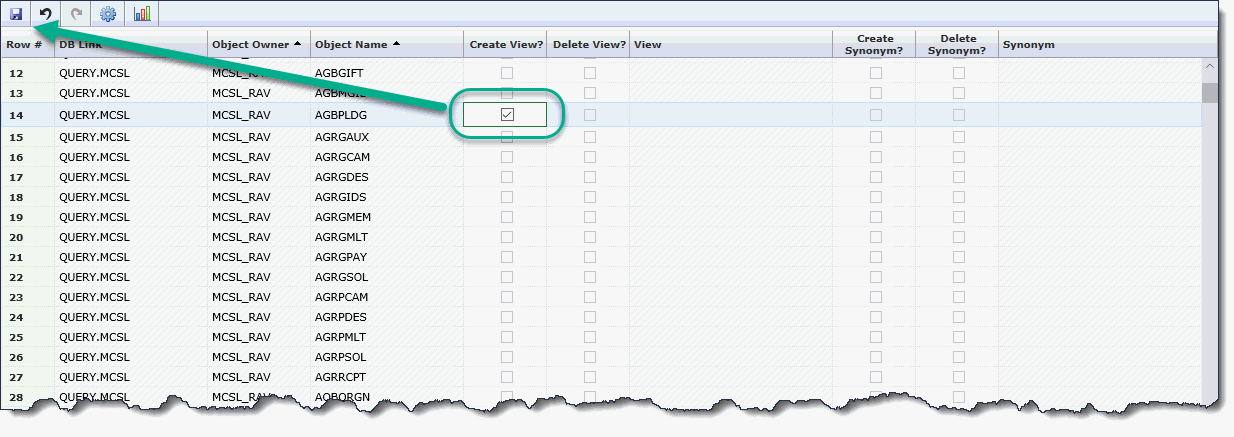
Once the page refreshes, The View or Synonym column will be populated with the Object Title:
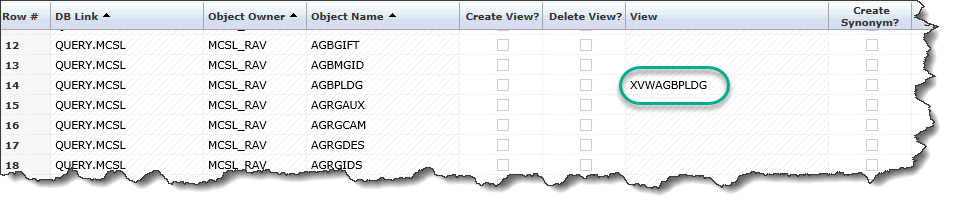
To delete an object, simply click the Delete View or Delete Synonym check box and save your changes. Remember that if a Query has already been created based on that Object, you will cause the query to break, so be wary of deleting objects until you confirm that they are not currently in use.
Once you save your changes and the View is created, you can return to the Object List and/or the Graphical Query Builder and locate your new Object(s) in the Object List:
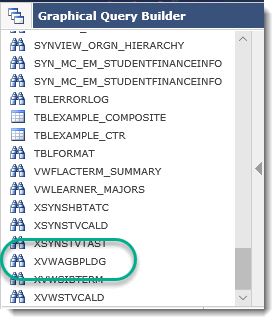
When creating your Query from the new View or Synonym, you will do so in the same way you would using any other objects. You can also mix and match the real-time objects with warehoused data and baseline FAST objects.
External Object Types
The view and access that is available, by FAST schema, under External Objects, is limited and defined by what is set-up in the External Object Types form. To review or modify this form, navigate to: Administration -> Query Builder -> External Object Types.
If there are no records found in the External Object Types data entry form, the External Objects Page will show every single object that is currently available on the other side of the database link, without restriction or limitation. When your DBA's create a database link (in the Oracle database), this informs us that you would like your end users to be able to query objects on the other side of that database link, so by default, we will show you all of those objects.
There may be situations that would cause you to want to restrict the objects that are returned. To do so, you will need to populate the External Object Types form with one or more criteria including the Object Owner and Type (Table, View, Synonym). The content returned will therefore be more relevant and easier to locate.
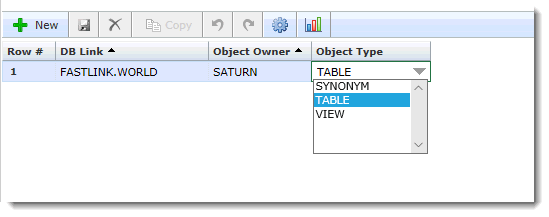
Please note: this is not a security feature and certain power users can still query objects directly, using the Query Builder, provided they are aware of the correct syntax to do so. It is intended primarily to limit the data so that it is relevant to that schema or user group.
Once one or more reporting pages are built using the FAST Page Builder, standard Menu Access will still apply and only those user groups defined through Menu Access will be able to see and use the custom reporting pages.
