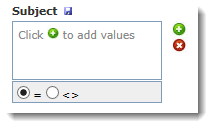Multi-select list
The multi-select list is a quick way to include or exclude items in your report. Using the operators, you can select all items in the list or include/exclude specific items in the list. The data in the list is loaded after you set focus to the control with the keyboard or the mouse.
|
* The multi-select list filter control can be set up to use dynamic filters. |
To open the list and select items:
To open the list of items, do one of the following:
Click anywhere inside the box. (Available only when the box is empty.)
Click the add
 icon to the right
of the box.
icon to the right
of the box.
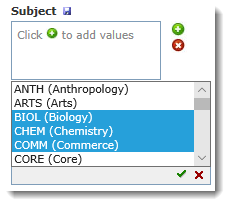
Do one of the following:
To select multiple items in a row: click and drag the mouse.
To select individual items: press CTRL and click the items.
To close the popup and add the items to the list box, do one of the following:
Press ENTER.
Click
 .
.
Select one of the following—applies to all items in the list box:
= equal (default)
<> not equal.
To add more items to the list, click
 .
.