Restricting Fields (columns) on a Reporting Page
On reporting pages, there are fields (columns) with confidential data that you may not want all users to see (for example, Birth Date). With Restricted Fields you have the flexibility to decide who can or cannot see that data. When you assign one or more roles to restrict access, then only users with those roles will see the restricted column on the reporting page. It will be hidden for all other users. In addition, if there is a filter control related to the column, it will also be hidden (on the Filter Options tab) to users without the role.
You can create a new role, for example, FINANCE_RESTRICTED, or use existing roles. Please note however, the Admin role for the FAST Finance Reporting application does not override the role you are using to restrict a field.
Additional Information:
For users without the restricted fields role, the column will not display in any (PDF, Excel, or XML) exported document.
Restricted fields are available in any baseline or custom reporting page in FAST Finance Reporting.
To restrict columns on a reporting page:
Open the Administration tab.
Expand the Data Grid Columns area.
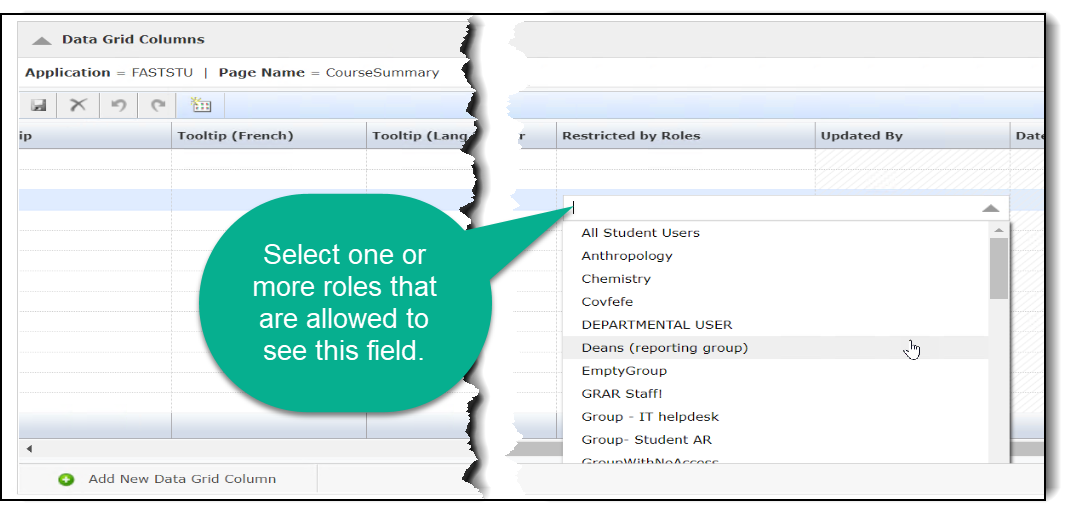
In the Restricted by Roles column, users can select from available roles via a drop-down menu.
From the list, select the role(s) you are using to restrict this field/column. You can select multiple roles by using ctrl + click.
To remove the role, click on the cell with the restriction, and then click on the red X to remove it. The list of roles closes and the field/column is no longer restricted. This will also close the role selection box.
