Search box
You can use the search box to find specific items to filter
your report. The search box has a title, a text box, and a search icon.
There are two ways to use the search box. If you know the item, for example
the Fund Financial Manager, type it in the text box. If you don't know
the item, click the search icon ![]() to find it using a different string, for example, the first and/or last
name.
to find it using a different string, for example, the first and/or last
name.
|
To use the text box only:
Type the Student ID in the text box.
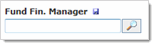
To use the search option:
Click the search icon
 . A dialog box opens with different
fields to search on.
. A dialog box opens with different
fields to search on.
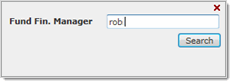
In one or more of the text boxes, do one of the following:
Type a word (or portion) that matches the field name, for example, "rob".
Type % (the wildcard) to list all items for the field.
Click Search. The search fields close and all Fund Financial Managers with rob in their name are listed.
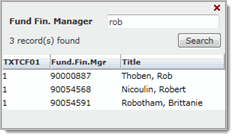
Click an item. The list closes and the item is inserted into the text box.
