About Grade Change Requests
You can submit grades for approval within FAST Student, or exit the application and return at a later date to submit them. After you have submitted the grades, you can return to FAST Student and push grade changes back into your ERP System. Before you can submit grade changes, you will need to set up the grade change approval reasons within FAST which typically mirror existing reasons for changing grades in your ERP System.
Setting up Grade Change Approval Reasons
First, navigate to the Student Grades menu and choose the Grade Change option. From there, choose Grade Change Reasons to access the validating table for instructors.
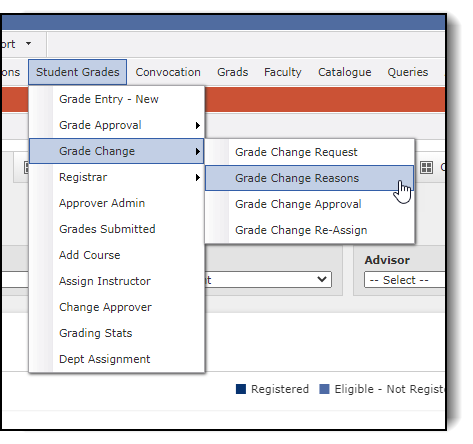
On the Grade Change Reasons
data entry page, begin by clicking  to add a new data
entry row.
to add a new data
entry row.
Then enter a reason for the grade change and choose a code reason if you would like for the grade change to push back into your ERP System. If you do not select a Change Code, then you will be able to change grades within FAST Student, but these changes will not be officially changed within your ERP System.
Next, if you would like to restrict reasons for grade changes to a department or subject, you have the option of choosing from a list of available options. If the grade change is applicable to all programs and subjects, you can leave this field blank.
Check the box in the "Enable" column if you would like for the grade change reason to appear on the Grade Change form for faculty to select when changing a grade. If you do not select this box, the final approver will be able to select a reason at the end of the grade change approval process.
Check the box in the "Push to ERP" column if you would like the grade change request to push directly back into your ERP System after the grade change approval process is complete.
When you have filled out the grade change reasons data entry fields, click Save and the reasons will now appear in the Grade Change Request form.
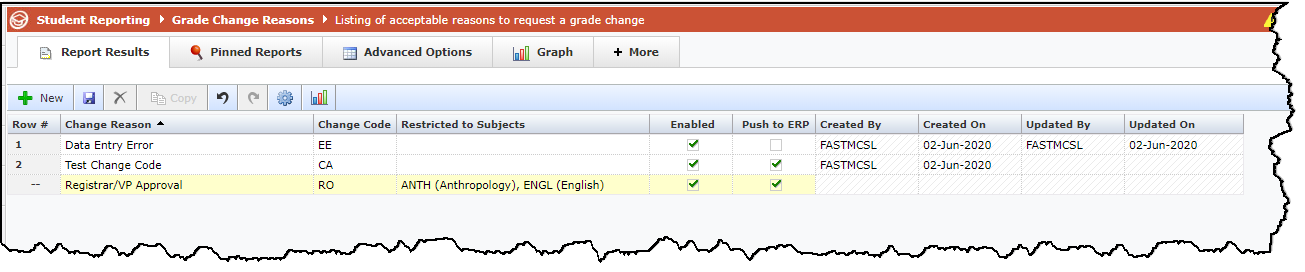
By default, all grade change requests are available within FAST for 365 days after final grades are submitted. This setting can be changed to allow for any amount of time within the Configuration Settings on the Administration drop-down menu.
