About the Early Alerts
Course instructors may send a personalized Early Alert e-mail message to one or more of their students from the Class List report.
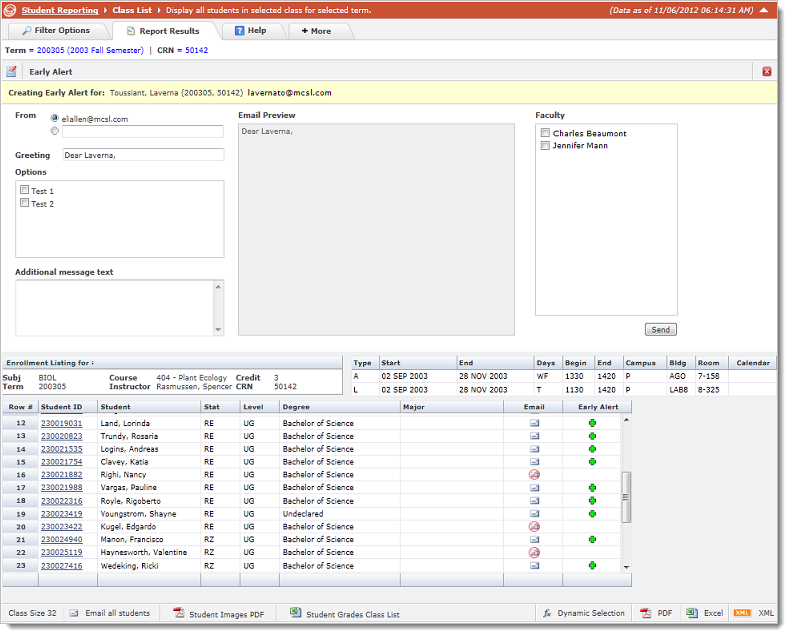
How to send an Early Alert
Instructors can select their default e-mail address in the From radio button selection, or they may provide a different e-mail address.
The Greeting textbox displays the default greeting to the student within the Early Alert e-mail message.
The Options checkbox displays any pre-configured messages available to the course instructor to show within the Early Alert e-mail message. Click on any of the available checkboxes to show that text within the e-mail message.
The Additional Message text box provides additional e-mail text for the course instructor to send to the student within the Early Alert e-mail message. As the message box is filled with new text, the e-mail preview panel displays the newly edited message.
The Email Preview panel shows the contents of the Early Alert e-mail message as it is edited by the course instructor. This panel is readable only.
The Faculty checkbox displays additional course instructors for the selected student. Select one or more of the course instructors and they will receive a copy of the Early Alert e-mail message. By default no other course instructor will be sent a copy of the Early Alert e-mail message.
Click the Send button to complete the Early Alert e-mail process. The student will receive the Early Alert e-mail message as shown in the Email Preview panel. In the Early Alert column in the Enrollment Listing grid a datagrid icon
 indicates the student has
received at least one Early Alert e-mail message
indicates the student has
received at least one Early Alert e-mail message
The lower part of the window shows the Enrollment Listing
for the selected student. Additional students enrolled in the same
course are displayed in the grid and the instructor can click on the Early
Alert icon (the green plus  ) to
send them a personalized Early Alert e-mail message.
) to
send them a personalized Early Alert e-mail message.
Configuration Settings and Security
There are several options for managing security and roles within the Early Alerts module and these are available in the FAST Student Configuration Settings page:
Configuration Setting #800: This security role will be allowed to see all Early Alerts that have been created (default = none). Use this role to create a "master" role for Early Alerts.
Configuration Settings #801 - 820: Early Alert Role - any member of this role can be assigned as a Group/Faculty Member. These security roles can be customized to allow users in certain designated security roles/groups the ability to use the Early Alerts functionality at the Class List level.
