Datagrid Entry Admin
Managing your data entry pages can be done at the page level (referred to as report-level administration from the page level Administration Tab) or you can use the master Datagrid Entry Admin page in cases where a more global view is helpful.
For each column in a datagrid, you can change the header name, define the sort order, change the alignment, adjust the width, enable the calculation of column totals, and change the column "state".
This page/function is especially useful and valuable is when more global changes are required to an application. If you need to change the column header for a particular value on every page that value appears, the global Datagrid Admin page is a much more efficient option than trying to locate it page by page. This allows you to key in a value to catch every instance of that value within the application.
These instructions relate exclusively to data entry pages; there is a separate master Admin page to manage all standard reporting pages called Datagrid Admin.
To Edit Data Entry Pages
On the Layout menu, select Datagrid Entry Admin. This can be done at the Site Admin level and/or at the application level.
Select an application from the drop-down list and include a Page Name if you wish. You can also select a header field in plain text. Use the "Like" in place of "Equal" for a better match.
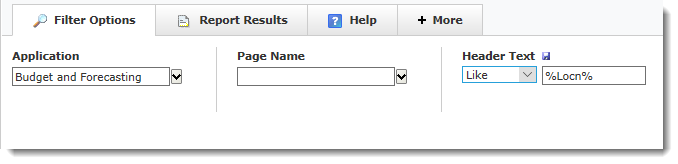
Execute the modified data entry grid page, click your cursor in any of the white (editable) cells to begin making your edits.
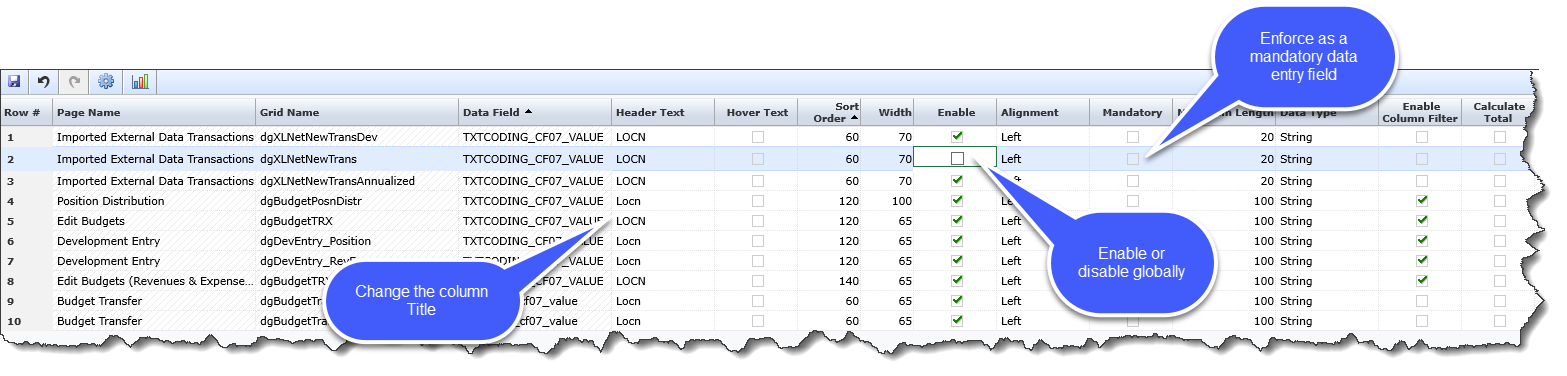
From the data entry grid, you can now see all the pages where the selected column exists. You have the ability to modify or remove that column from every report, rather than searching report by report to locate and edit.
Fields you can edit include:
Header Text
Sort Order
Column Width
Enable/Disable
Alignment (Left/Right/Centre)
Mandatory (do end users need to enter a value in this cell before saving the entry record?)
Maximum Length
Data Type (String, Voolean, Clob, Date, Number, etc.)
Enable Column level filters (Yes or No)
Calculate Total (in the footer bar, upon save)
