Menu Access by Role
To review the Menu Access in your FAST application, you can begin by running Menu Access by Role to get a firm understanding of how Menu Access is currently defined. This will show you what Roles have access to which menu items across your application.
To run Menu Access by Role
On the Administration menu, select Information and then click Menu Access By Role.
You can leave the Role field blank to query for all roles, or refine the search by selecting a Role from the drop-down menu.
Click Execute Report.
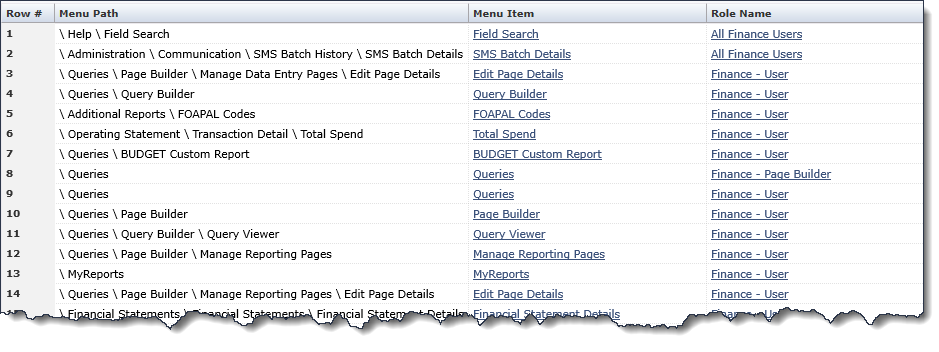
The Report Results page will display a list, by application of the Menu Items associated with each Role Name; in other words for a given Role, what menu items/report options will the user have access to based on their individual roles. The report also includes a Menu Path for cases where more than one report/menu item may have the same name.
This report can be exported to PDF, Excel or XML and/or saved as a Pinned Report.
To modify the menu access by role, you can either choose to remove roles from a menu, add roles to a menu or also create a new role.
