
The sort order at the Page level only works if you have NOT added a sort order to your Query. If there is a sort order in the query itself, it will override any sort order that you have selected on this page.
 |
The sort order at the Page level only works if you have NOT added a sort order to your Query. If there is a sort order in the query itself, it will override any sort order that you have selected on this page. |
You can select a column (field) to set the default sort order for your reporting page. If you do not make a selection, the first column in the datagrid is used. You can select multiple columns to sort on.
Select the column name that you want the data sorted by. Each column name is suffixed with ASC, DESC or both so that you can select ascending or descending order. Highlight your selection and click Add to add the column to the sort. The column name moves to the second box.
Move them up or down in the order to assign the hierarchy of the sort order.
To remove a sort order, select the column name in the second box and click Remove.
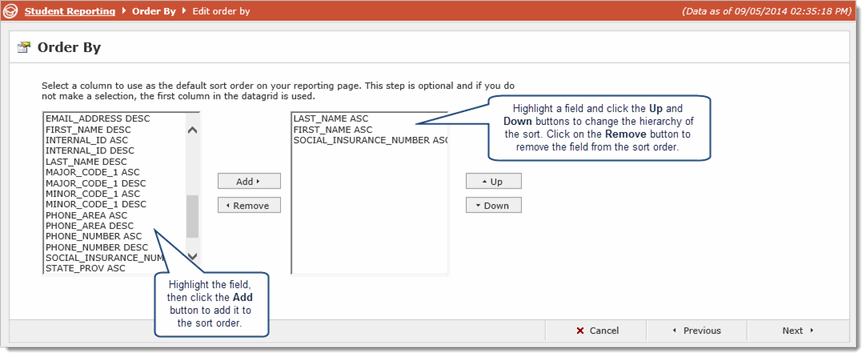
Click Next to proceed to the next step
Setting up Filters on a Custom Reporting Page
Setting up Data Grid Columns on a Custom Reporting Page