Select Filters and DataGrid Columns
Filters are used to narrow down your data results when you run your reports. You can select the filters that are available on a custom report so that your report users can narrow their report results based on a specific set of criteria.
Select the Filters
Select the Filters that you wish to use on the Filters Tab from the check boxes to the left. The default is for no filters to be selected, and as you select each filter, you will see the Filter Type options appear for you to specify from the drop down list.
Do one of the following:
Select the check box for each Field Name you want to use as a filter in your report.
Click the
 Filters
button to select all Field Names.
Filters
button to select all Field Names.
In the Filter Type column do one of the following:
Select a Filter Type from the list.
Click
 to open the Filter
Type Wizard. The wizard will walk you through a series
of questions to help you pick an appropriate filter type. By
answering yes or no to each question, you will be given a suggested
filter type. You can choose to Use
that filter or Restart Wizard.
to open the Filter
Type Wizard. The wizard will walk you through a series
of questions to help you pick an appropriate filter type. By
answering yes or no to each question, you will be given a suggested
filter type. You can choose to Use
that filter or Restart Wizard.
 If you
are creating a reporting page in a financial application where you will
filter by Chart, we recommend that you select either a drop-down list
or a multi-select list filter type. This will allow you to properly
specify the chart dependency options.
If you
are creating a reporting page in a financial application where you will
filter by Chart, we recommend that you select either a drop-down list
or a multi-select list filter type. This will allow you to properly
specify the chart dependency options.

A good tip if you are unsure of which filter type to choose is to select the drop down list filter type now, and then once the page is built, go back into the Administration Page and tweak the filter types for each filter. This will allow you to get through the remainder of the Page Builder before you have to finalize decisions about the filter types.
Information about Filter Options

Select the DataGrid Columns
By default, all check boxes in the DataGrid Column are selected.
If you want to use all columns in your report, you can leave all columns checked and proceed to the next step.
To remove or de-select a column from the report, click on the selected checkbox for that column and the selection will be cleared.
To Clear all columns from the report, click on the
 Columns button to clear
all Field Names.
Columns button to clear
all Field Names.
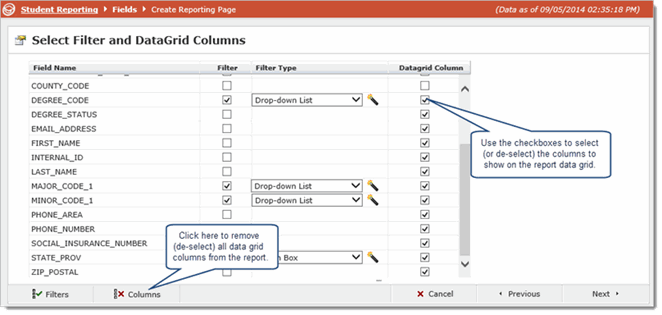
Click Next to proceed to the next step.
