Sharing and Managing Dynamic Selections
End users can now quickly and easily create a Dynamic Selection from the context menu of any report column header.
Without leaving the Report Results tab, a Dynamic Selection can now be added with two clicks. No additional data entry is required, and the selection will automatically expire and disappear the following day.
Dynamic Selections created this way will be available on all filter option fields without the user needing to specify which field(s) the Dynamic Selection is for.
If the user wants to make the Dynamic Selection permanent, they can also select "Expires: Never" at which point they will need to specify the mapping on which field(s) the Dynamic Selection is for. If a user wishes to share this new selection, they must select an expiration of "Never"; the selection can then be shared and used in Shared (group) Pinned Reports provided that the user has the appropriate security to access the Pinned Report sharing options.
To Create a Dynamic Selection that can be Shared:
-
Once you isolate and select the dataset that you wish to save as a Dynamic Selection, select it by clicking the column-level header to choose "Create Dynamic Selection";
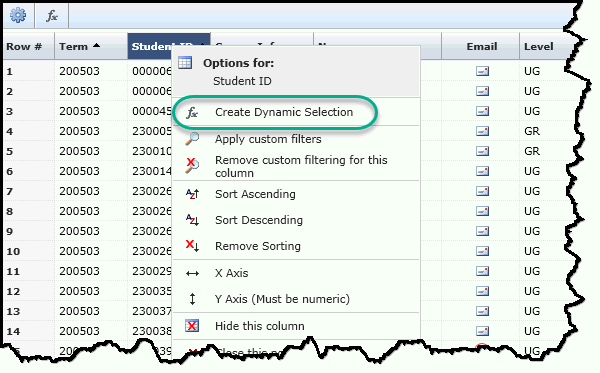
-
Add a Name and Description and using the drop-down, set the expiration point to "Never":
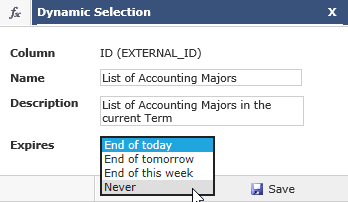
-
The next step involves selecting the Filter Control(s) that you wish to map the Selection to. The key is to map the Selection to the Filter Control(s) that the users will be able to locate the Selection in and then run as a Filter in additional FAST Reports. In some cases, more than one choice may seem reasonable and in these cases, you can choose more than one if you are unsure. In this example, the correct mapping of ID (EXTERNAL ID) is Student ID (EXTERNAL_ID). This step will tell FAST which Filter Control(s) to apply the new Selection to, allowing your end users to locate and use it.
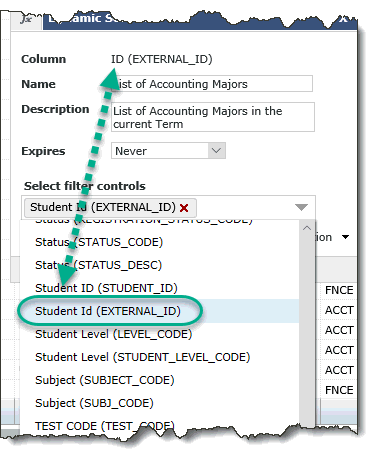
-
Next, provided you have the correct roles for Sharing Dynamic Selections, click the Share button called Share This Selection (Note: if this button is disabled, it means you do not have the correct role(s) to Share Dynamic Selections), which opens the next drop-down. This will allow you to share the saved Dynamic Selection with additional User Groups (you can select one or more than one from the drop-down list).
-
Click Save to complete.
-
A Success message will display indicating that the Adhoc Dynamic Selection was created successfully.
Managing Dynamic Selections:
Managing Dynamic Selections, much like creating them, can be done at the user and/or at the admin (global) level. This Manage Page will display all
To manage your Ad Hoc selections, click the Function key on the report header bar:  then select Manage.
then select Manage.
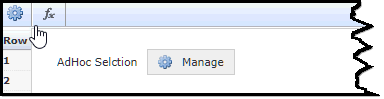
A Manage box will display based on two distinct categories: Temporary Dynamic Selections and My Dynamic Selections. For each line item, you can:
-
-
Review the info by hovering your cursor over the Information icon
 . This will include detail such as: Date Created, Filter Field, Selection Column and Description. It will also display (where applicable), which Pinned Report(s) it is being used on.
. This will include detail such as: Date Created, Filter Field, Selection Column and Description. It will also display (where applicable), which Pinned Report(s) it is being used on. -
Delete using the delete icon

-
Edit using the pencil icon

-
The magnifying glass
 will display what reporting page the Selection was created on and what Filter Controls were used when creating it. This is important since all Dynamic Selections for the current FAST application will display on the Manage page;
will display what reporting page the Selection was created on and what Filter Controls were used when creating it. This is important since all Dynamic Selections for the current FAST application will display on the Manage page; -
The Group icon
 will display only if the Selection has been shared; hovering your cursor over this icon will display which group(s) it has been shared with.
will display only if the Selection has been shared; hovering your cursor over this icon will display which group(s) it has been shared with.
-
If the Dynamic Selection has been used in one or more Pinned Reports (as noted above), the delete button is suppressed and the Selection cannot be deleted.
