Approving a Reporting Page
When you first create your report, it will not be accessible to other users. Before you will be able to roll it out to other users, you need to go into Manage Reports and approve it. We recommend that you test it first by clicking the Page Title link. After you are sure the page is working as expected, you can approve the page. You can also unapprove the page if it is not being used or no longer needed.
Required role:
You must have the BUILDER_APPROVER_FASTapplication role to approve a reporting page (if you have the master role for the FAST application (PORTAL_application) you will be able to see the report on the menu before you approve it).
To approve a reporting page:
On the Reporting Pages menu, click Manage Reporting Pages.
The Status column lists the state of the report.
![]() The report was just created and needs to be approved.
The report was just created and needs to be approved.
![]() The report has been updated and needs to be reapproved.
The report has been updated and needs to be reapproved.
![]() The report is approved. If the report is no longer in use,
it may need to be unapproved.
The report is approved. If the report is no longer in use,
it may need to be unapproved.
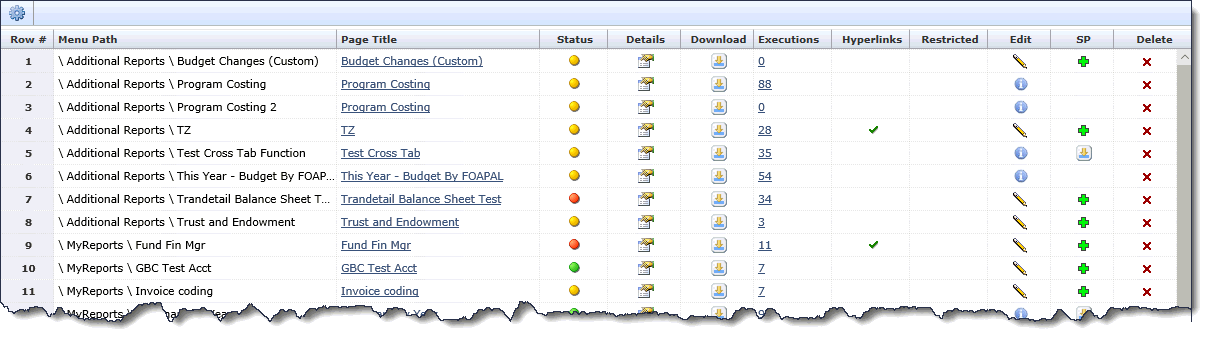

Click the report in the Page Title column to verify it is working as expected (opens a new browser window).
In the Status column, click on the Status icon for the report that you are viewing.
In the Status Details box, click one of the following:
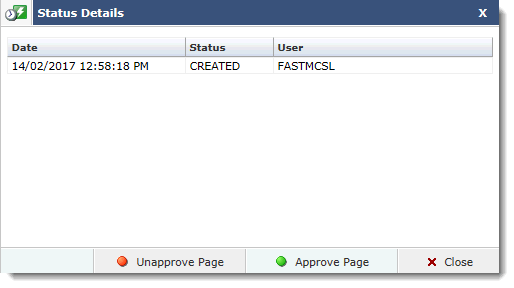
![]() Approve Page
Approve Page
![]() Unapprove Page
Unapprove Page
Every time you Approve or Unapprove the page, the status details are added to the list.
Click Close.
|
