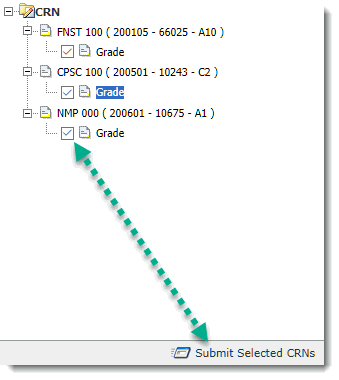Approving student grades by CRN
You can approve student grades if you have been assigned the STUDENT_APPROVALS role and the Grade Approval option is on your Student Grades menu. If you are going to be away from the office, you can select an alternate user to approve grades.
To approve student grades by CRN:
On the Student Grades menu, click Grade Approval | CRN
Select a course from the pane on the left hand side by clicking on the Grade button:
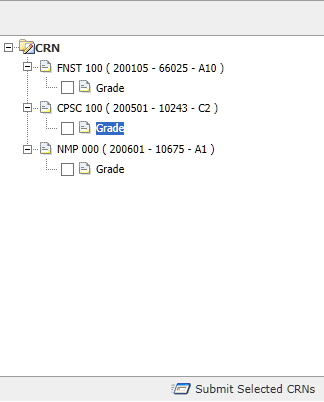
This will list the submitted grades in the view pane to the right.
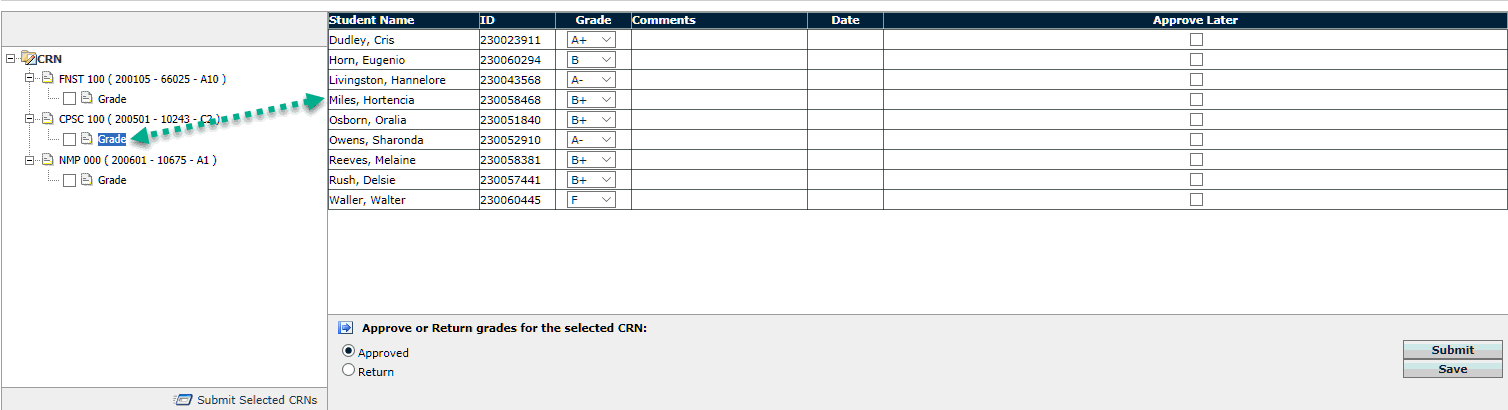
For each student, you have the option to change the Grade. Your institution may use letter grades or percentage grades. For Letter Grades, clicking in the Letter Grade cell will reveal a drop-down with the only grades available for selection.
Click Save if you made any changes.
You can select to Approve Later on one or more student records.
In the Approve or Return grades for the selected CRN section, do one of the following:
To approve all grades for the selected course, click Approved.
To return the list to the instructor, click Return. You can click the radio button and type a different e-mail address and a message.
Click Submit to send the grades to the Registrar (or return to the instructor). The page refreshes and the courses you submitted have the approved icon
 below the name.
below the name.To approve and submit the list of graded classes (multiple CRNs), select one or more CRNs from the left-hand pane and click Submit Selected CRNs.