Approving student grades for multiple CRNs
If you have been assigned the STUDENT_APPROVALS role and the Grade Approval option is on your Student Grades menu, you can approve student grades for multiple CRNs. If you are going to be away from the office, you can select an alternate user to approve grades.
To approve student grades for multiple CRNs:
On the Student Grades menu, click Grade Approval | CRN.
To view the summary, click the course name, for example PHYS 100.
To view the student names and grades for a course, click Grade. Some courses may also have Special grades listed
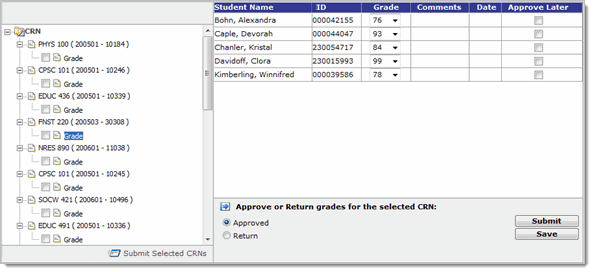
For each student, you have the option to change the Grade. Your institution may use letter grades.
You have the option to select the Approve Later check box for a student.
Click Save if you made any changes to the grading sheet.
On the left, in the CRN list, select the courses you are approving.
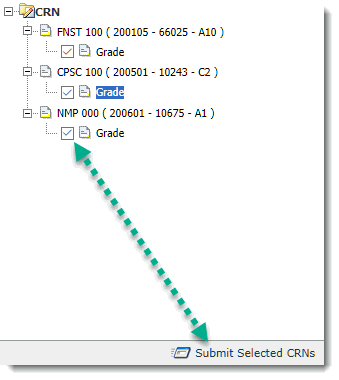
Click Submit Selected CRNs. The page refreshes and the courses you submitted have the approved icon
 below
the name.
below
the name.
