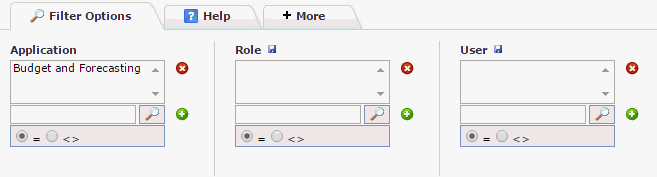
To assign a role to a user for the first time:
Select Access and then click User/Role Assignment.
The first page is a standard Filter Options Page to query by Role and/or by User.
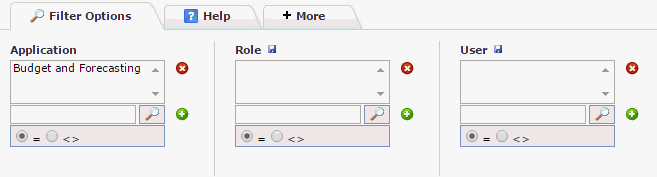
Type the ID or search for a User. Or leave blank to view all.
Click Execute Report.
If the user has no current roles in the application, a blank Data Entry Grid page will display.
Click  to create a new line entry.
to create a new line entry.

You can search for or enter the External ID; to search, type in part of the first or last name and click ENTER; FAST will provide a list of names that matches your search. The name will auto-fill. As you TAB through the fields, the next field will display.
You can then select a Role from the available list in the drop-down menu:
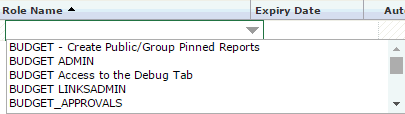
You can then (optional) choose to include an Expiry Date for this Role.
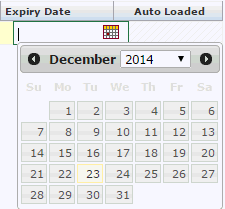
You can then either TAB to
the next row to add another line entry (another Role to this User)
or if complete, click Save  .
.
There is also the ability to automatically load (and remove) users to and from roles based on scripted logic; please consult the Auto-Load Roles Help Topic and/or Contact Millennium for more information.