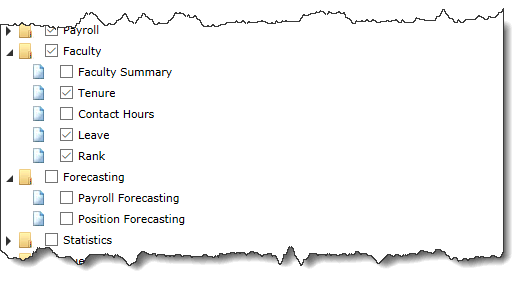Enabling or disabling menus and menu options
On the Administration menu, select Layout, then Menu Layout.
Select an Application from the drop-down menu provided. This step is only required if you are working within the Site Administration application. At the individual application level, you will ignore Step 2.
All possible Menu Headers in the application are in the list; if the check box is selected the menu is currently enabled (globally).
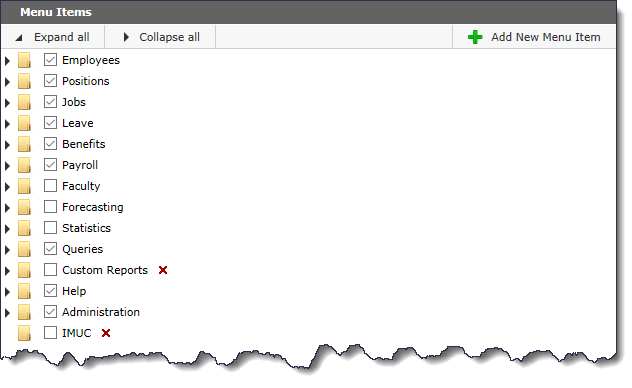
Use the check boxes to enable or disable reports within a folder or entire folders (Menus) from the application. Remember that if you assign Menu Access to de-selected menu items, the users will not be able to see them. All changes are saved in real time as you make your selection.
Expand a menu to open the menu options (optional)
You can enable
 or disable
or disable  a menu item (report) and/or an entire menu
a menu item (report) and/or an entire menuIn this example, two reports (Faculty Summary and Contact Hours) are disabled from the Menu called Faculty and the entire Menu called Forecasting is also disabled meaning no users can see them: