Table Builder
Administrators and/or IT users can now create client-specific tables in the FAST Oracle database. Under normal circumstances, these tables could then be used to create custom data entry pages.
Please review the Table Builder Criteria file before moving ahead.
To locate the Table Builder tools, on the Queries menu, select Table Builder, then Create Table.
The two options available are:
Create Table Manually
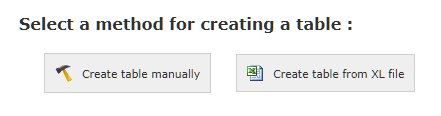
To create a table manually:
Select the Create table manually button to start the table builder sequence
The following Table Details options will display:
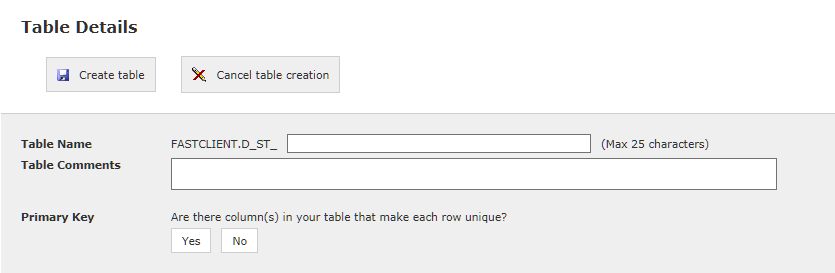
Table Name: Include a Table Name of up to 25 characters; notice that the title will auto-populate to include the FASTCLIENT.D prefix as well as the required prefix for the schema you are working in. In this example, I am working in FAST Student Reporting, so FAST has included a hard-coded prefix of ST_. Your Table Name cannot contain spaces or non-alpha-numeric characters and any lower case letters will automatically be moved to upper case upon saving. FAST will also automatically fill any spaces with an underscore.
Table Comments: You may also include optional Table Comments for your internal reference.
Primary Key: This is a crucial step! If in doubt, please pause here and send an email to Customer Support before proceeding. If your new table will contain a Primary Key (a Column in the table that makes each row unique), then select Yes. If not, select No and FAST will create a Primary Key column for you.
In this example, I have opted to let FAST create a column for me; you can undo this function if necessary. Notice the Primary Key column has been selected and all required fields populated:
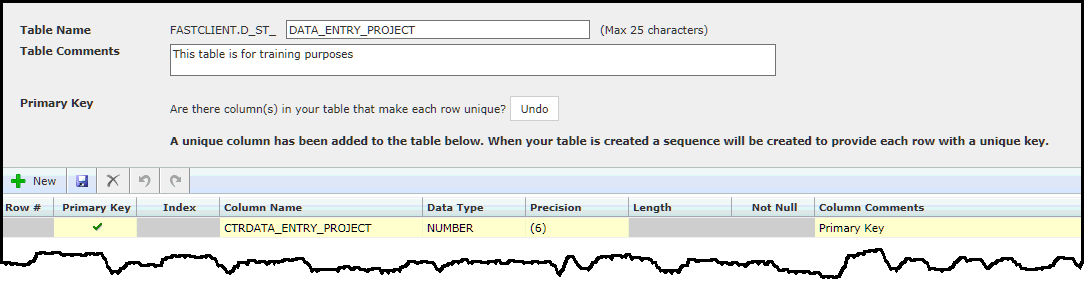
To add additional columns to your table, use the data entry grid provided and click + New to begin.
All Required Fields will display in pink.
Fields to Populate:
Primary Key: This must be included before saving your table. Only one column can be selected as your Primary Key. If FAST creates a Primary Key column for you, this column cannot be deleted.
Index: This is optional; you can choose to index one or more columns if these columns will be used as a regular Filter Option on the data entry report. It is recommended to only Index the required columns; adding too many will cause the report to run slowly and could impact the end user experience.
Column Name: Include the name you would like your columns to display. Any lower case letters will automatically be changed to upper case and your column title cannot contain spaces or non-alpha-numeric characters. FAST will also automatically fill any spaces with an underscore.
Data Type: You can select from NUMBER, DATE or VARCHAR2
Precision: This field applies to Data Types of NUMBER only. This allows you to specify the number of digits that the cell will accept. We have included options to select from; if you need a number format that is not listed, please contact Customer Support so that this can be added as a client rule.
Length: This field applies to Data Types of VARCHAR2 only. Key in the desired number of characters.
Not Null: Select this option only if end users must populate this field before saving their data entry records. Leaving the indicator unchecked means that end users can leave the cell empty to save.
Column Comments: Include up to 4000 characters as internal reference comments; these will not flow through to the data entry report.
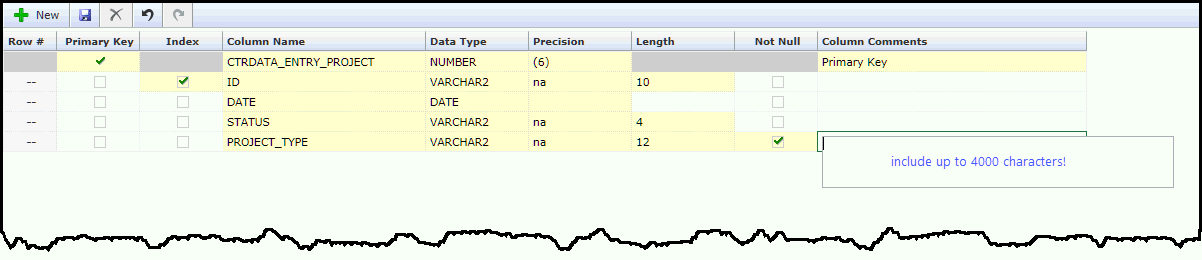
Optional: If you would like FAST to automatically save and display user detail on the data entry page, be sure to include the following detail in precisely this format:
TXTCREATEDBY
DTECREATED
TXTUPDATEDBY
DTEUPDATED
TXTCREATEDBY / TXTUPDATEDBY will store the Banner User ID so it should be a VARCHAR2(30 CHAR) column, and DTECREATED / DTEUPDATED stores a date, so should be a DATE column.
You can also let the FAST Table Builder create these fields for you by selecting the check box labeled Add User Audit Fields on the Table Details Page.
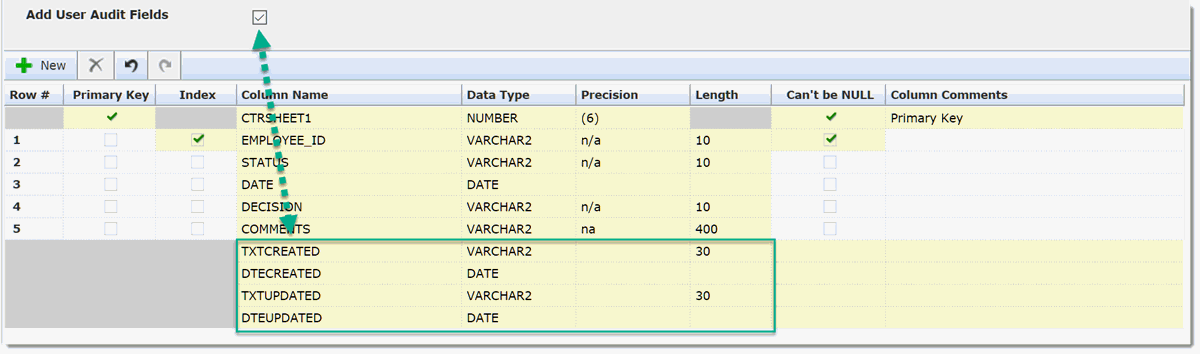
Once all mandatory fields have been completed, click Save to review your table details.
Once you have successfully saved your Table, you are ready to Manage your tables or proceed to create a custom data entry page with the table.
