View and Edit Filter Controls
The Filter Controls report allows administrators to query and edit Filter Control settings by application. This can also be managed at the page level using the Administration Tab however for more global changes, the admin page is a nice time-saver. This allows you to identify and locate each instance of a particular Filter Option in your FAST application and isolate them on one page to manage, edit or remove, rather than searching page by page.
-
Select Administration and on the Layout Menu, select Filter Options.
-
You may query using an Application from the drop-down menu, a corresponding Page Name and include a Control. All filter options are optional but will serve to limit your results:
Tip: Keep the Page Name blank if you are trying to view all instances of a certain control that you would like to re-name or disable across the entire application.
Here is a sample: under the Control option, use the LIKE and include part of the Control Label as text (notice I also used the % keys to serve as Wildcards in case additional text falls before or after the label):
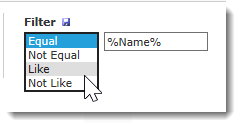
-
Execute Query.
-
The query opens a modified data entry grid page where you can make edits to any of the white text or check boxes:
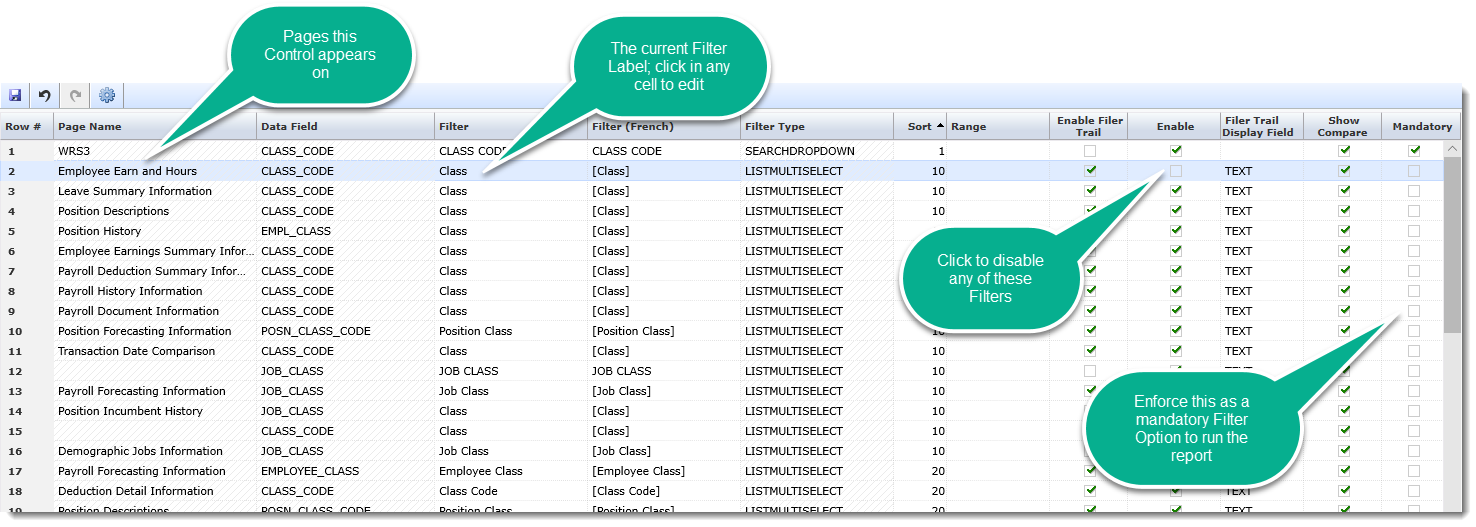
-
You can modify any of the available (non greyed-out) cells simply by putting your cursor in the cell you wish to edit. You can make changes to the following data (sorted by Application and then by Page Name):
-
Filter: This is the title or header on the Filter Control
-
Filter (French): This is the title or header on your Language 2 Filter Control
-
Sort: Modify the default sort order of each Filter Control on the page
-
Range: If applicable, modify the default range for the Filter Control on the page.
-
Use Cookie Trail: You can enable or disable this feature using the green check box.
-
Cookie Trail Display: Options include TEXT or VALUE.
-
Show Compare: You can enable or disable this feature using the green check box.
-
Mandatory: You can enable or disable this feature using the green check box. By enabling, this will now become a mandatory filter option for the end users executing this reporting page.
-
Enable: You can enable or disable this feature using the green check box. If you disable, this filter control will no longer appear for your end users for this reporting page.
-
-
Click Save to commit changes.
