Grid Options
The Grid Options pane on the Advanced Options page allows users to customize the columns that appear on the report in a variety of ways.
These options are all available for the end users running the report and are available on both Foundation and Custom reporting pages. These changes can be for a single execution, or be saved as a Pinned Report so that the changes will remain the next time the end user runs the report. There are also no limits on the number of Pinned Reports that can be created from any given FAST report.
The Grid Options include:
Display: You can select which columns are turned on and off using the check box in the Display column. Once you make any changes, click Execute Report to view the changes before creating or updating a Pinned Report.
You can also re-arrange columns by simply dragging and dropping them in any order. Use the CTRL + click option to select and drag multiple columns at once.
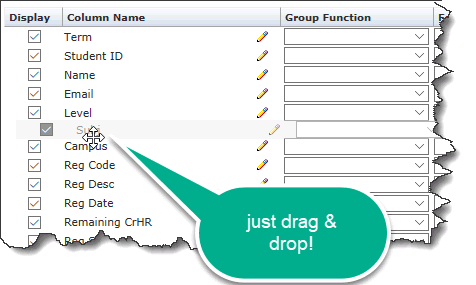
Column Name: You can override the default Column Name with your own title by using the edit (pencil) icon next to the name field. To remove your changes, click the X. This can be a very useful option when applying a Group Function to a column. For example: when changing the Student ID to a Count of Students, you may want to reflect this change in the title so that your graph labels are relevant and useful.
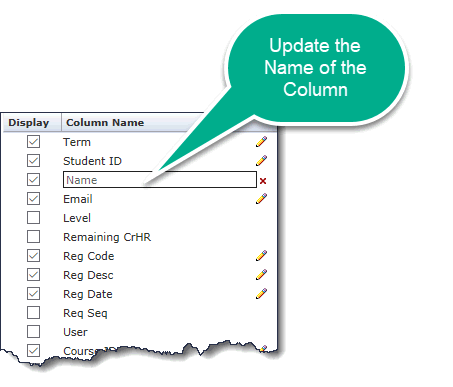
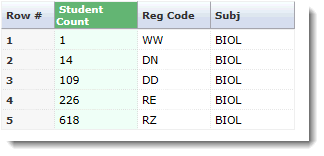
Group Function: To review the concept of using group functions in detail, please click here for the dedicated Help File. Grouping is a great way to re-run the report and group the values by using a "Count" or "Sum" rather than listing them. There are other options such as Concatenate, Minimum, Maximum, etc. This is often a great way to prepare your report data for graphing.
Format Override: Using the format override allows end users to override the default format for a given column to their preferred format. This is most often applied for columns with date fields, numbers, currency or percentages.

Alignment Override: End users can override the default alignment for any column. The options are Left, Centre or Right aligned. You can choose any option from the drop-down menu.
End users can also choose to click the Select All Columns or Select No Columns buttons to quickly disable or re-enable the datagrid. They can also use the Clear Advanced Options button to clear any edits to the formatting and return the report to its default settings:

Remember that if apply any changes to your Grid Options, you must re-execute the report for those changes to take effect.
Also, the changes will not be saved unless you create a Pinned Report. If you do not, the changes will be discarded the next time the report is run.
